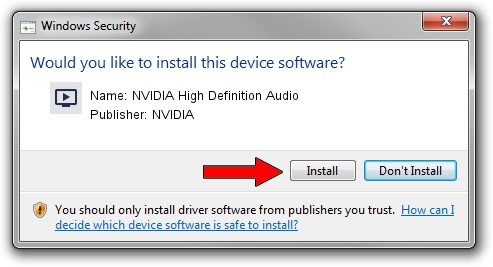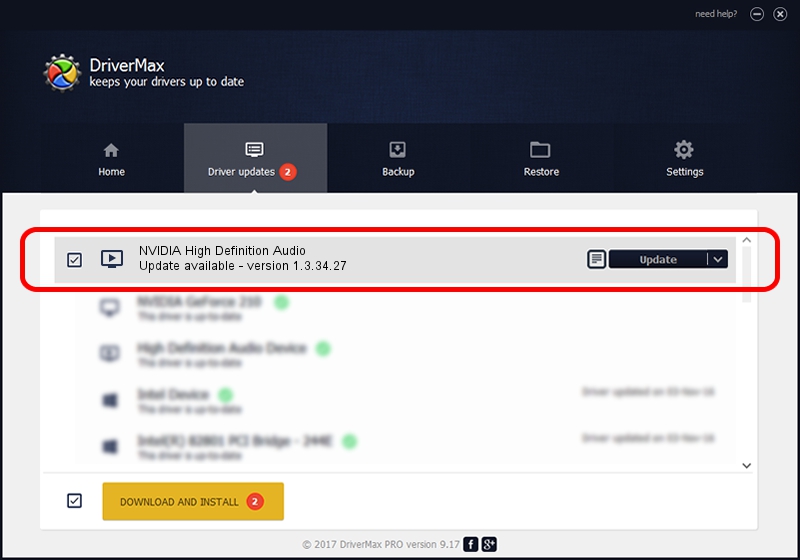Advertising seems to be blocked by your browser.
The ads help us provide this software and web site to you for free.
Please support our project by allowing our site to show ads.
Home /
Manufacturers /
NVIDIA /
NVIDIA High Definition Audio /
HDAUDIO/FUNC_01&VEN_10DE&DEV_0044 /
1.3.34.27 Oct 02, 2017
Driver for NVIDIA NVIDIA High Definition Audio - downloading and installing it
NVIDIA High Definition Audio is a MEDIA hardware device. This Windows driver was developed by NVIDIA. HDAUDIO/FUNC_01&VEN_10DE&DEV_0044 is the matching hardware id of this device.
1. How to manually install NVIDIA NVIDIA High Definition Audio driver
- You can download from the link below the driver installer file for the NVIDIA NVIDIA High Definition Audio driver. The archive contains version 1.3.34.27 released on 2017-10-02 of the driver.
- Start the driver installer file from a user account with administrative rights. If your UAC (User Access Control) is enabled please confirm the installation of the driver and run the setup with administrative rights.
- Go through the driver installation wizard, which will guide you; it should be pretty easy to follow. The driver installation wizard will analyze your PC and will install the right driver.
- When the operation finishes shutdown and restart your PC in order to use the updated driver. It is as simple as that to install a Windows driver!
This driver was rated with an average of 3.5 stars by 71035 users.
2. How to install NVIDIA NVIDIA High Definition Audio driver using DriverMax
The most important advantage of using DriverMax is that it will install the driver for you in the easiest possible way and it will keep each driver up to date. How easy can you install a driver with DriverMax? Let's follow a few steps!
- Start DriverMax and click on the yellow button named ~SCAN FOR DRIVER UPDATES NOW~. Wait for DriverMax to analyze each driver on your computer.
- Take a look at the list of detected driver updates. Search the list until you locate the NVIDIA NVIDIA High Definition Audio driver. Click on Update.
- Finished installing the driver!

Jun 1 2024 7:00PM / Written by Dan Armano for DriverMax
follow @danarm