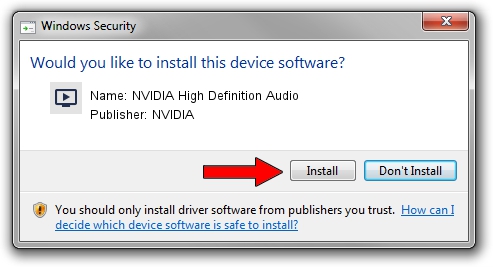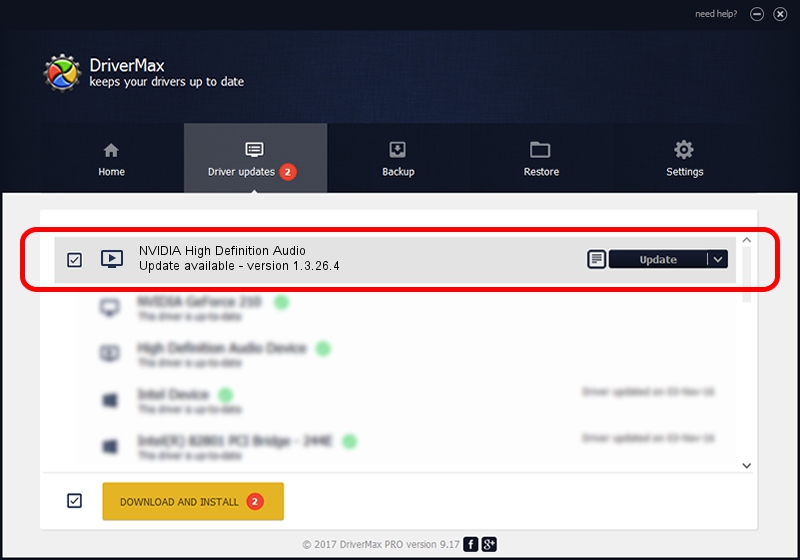Advertising seems to be blocked by your browser.
The ads help us provide this software and web site to you for free.
Please support our project by allowing our site to show ads.
Home /
Manufacturers /
NVIDIA /
NVIDIA High Definition Audio /
HDAUDIO/FUNC_01&VEN_10DE&DEV_0044 /
1.3.26.4 Jun 16, 2013
NVIDIA NVIDIA High Definition Audio how to download and install the driver
NVIDIA High Definition Audio is a MEDIA device. This Windows driver was developed by NVIDIA. The hardware id of this driver is HDAUDIO/FUNC_01&VEN_10DE&DEV_0044; this string has to match your hardware.
1. Install NVIDIA NVIDIA High Definition Audio driver manually
- Download the setup file for NVIDIA NVIDIA High Definition Audio driver from the link below. This is the download link for the driver version 1.3.26.4 dated 2013-06-16.
- Start the driver setup file from a Windows account with administrative rights. If your User Access Control (UAC) is started then you will have to confirm the installation of the driver and run the setup with administrative rights.
- Follow the driver installation wizard, which should be pretty straightforward. The driver installation wizard will scan your PC for compatible devices and will install the driver.
- Restart your computer and enjoy the fresh driver, it is as simple as that.
This driver was installed by many users and received an average rating of 4 stars out of 81582 votes.
2. How to install NVIDIA NVIDIA High Definition Audio driver using DriverMax
The most important advantage of using DriverMax is that it will install the driver for you in the easiest possible way and it will keep each driver up to date, not just this one. How can you install a driver using DriverMax? Let's follow a few steps!
- Start DriverMax and click on the yellow button that says ~SCAN FOR DRIVER UPDATES NOW~. Wait for DriverMax to scan and analyze each driver on your PC.
- Take a look at the list of detected driver updates. Search the list until you locate the NVIDIA NVIDIA High Definition Audio driver. Click on Update.
- Enjoy using the updated driver! :)

Jul 18 2016 3:22AM / Written by Daniel Statescu for DriverMax
follow @DanielStatescu