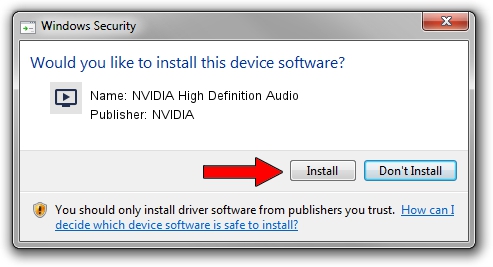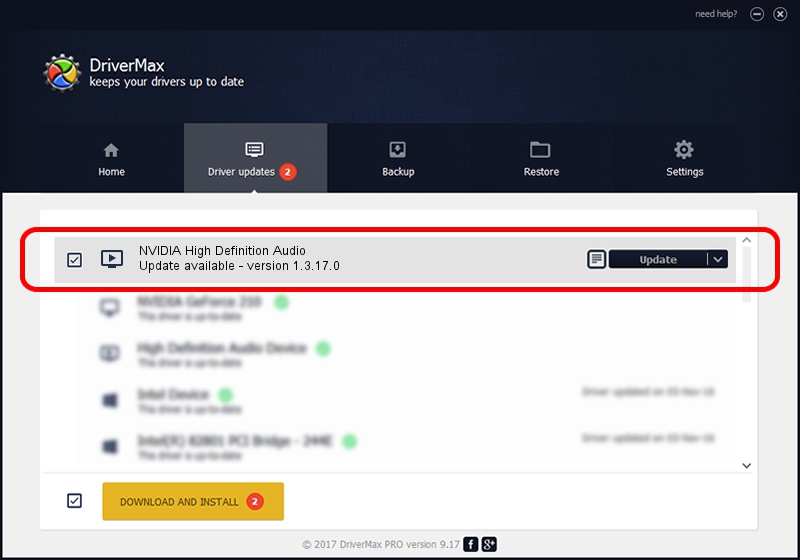Advertising seems to be blocked by your browser.
The ads help us provide this software and web site to you for free.
Please support our project by allowing our site to show ads.
Home /
Manufacturers /
NVIDIA /
NVIDIA High Definition Audio /
HDAUDIO/FUNC_01&VEN_10DE&DEV_001C /
1.3.17.0 May 21, 2012
NVIDIA NVIDIA High Definition Audio - two ways of downloading and installing the driver
NVIDIA High Definition Audio is a MEDIA hardware device. This driver was developed by NVIDIA. HDAUDIO/FUNC_01&VEN_10DE&DEV_001C is the matching hardware id of this device.
1. NVIDIA NVIDIA High Definition Audio - install the driver manually
- Download the setup file for NVIDIA NVIDIA High Definition Audio driver from the location below. This is the download link for the driver version 1.3.17.0 dated 2012-05-21.
- Start the driver installation file from a Windows account with administrative rights. If your User Access Control (UAC) is running then you will have to accept of the driver and run the setup with administrative rights.
- Go through the driver installation wizard, which should be pretty easy to follow. The driver installation wizard will scan your PC for compatible devices and will install the driver.
- Restart your computer and enjoy the new driver, it is as simple as that.
The file size of this driver is 542766 bytes (530.04 KB)
Driver rating 4.8 stars out of 38560 votes.
This driver will work for the following versions of Windows:
- This driver works on Windows 8 32 bits
- This driver works on Windows 8.1 32 bits
- This driver works on Windows 10 32 bits
- This driver works on Windows 11 32 bits
2. Installing the NVIDIA NVIDIA High Definition Audio driver using DriverMax: the easy way
The advantage of using DriverMax is that it will setup the driver for you in the easiest possible way and it will keep each driver up to date, not just this one. How easy can you install a driver with DriverMax? Let's take a look!
- Open DriverMax and push on the yellow button named ~SCAN FOR DRIVER UPDATES NOW~. Wait for DriverMax to analyze each driver on your computer.
- Take a look at the list of available driver updates. Scroll the list down until you locate the NVIDIA NVIDIA High Definition Audio driver. Click on Update.
- That's all, the driver is now installed!

Jul 9 2016 10:54PM / Written by Dan Armano for DriverMax
follow @danarm