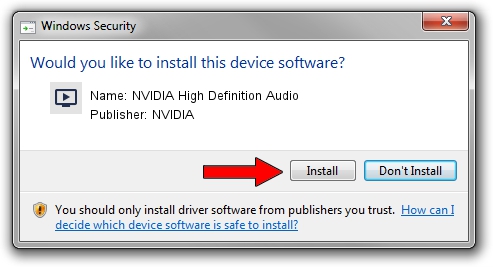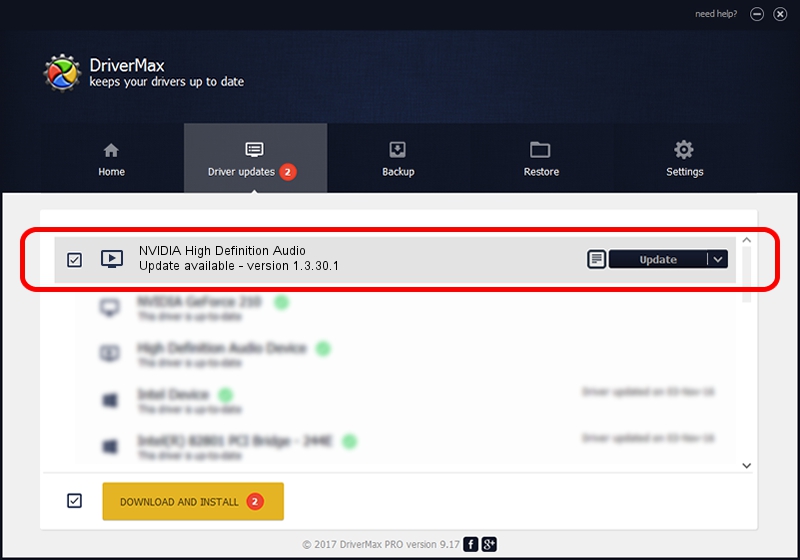Advertising seems to be blocked by your browser.
The ads help us provide this software and web site to you for free.
Please support our project by allowing our site to show ads.
Home /
Manufacturers /
NVIDIA /
NVIDIA High Definition Audio /
HDAUDIO/FUNC_01&VEN_10DE&DEV_0015 /
1.3.30.1 Jan 29, 2016
NVIDIA NVIDIA High Definition Audio - two ways of downloading and installing the driver
NVIDIA High Definition Audio is a MEDIA device. The developer of this driver was NVIDIA. The hardware id of this driver is HDAUDIO/FUNC_01&VEN_10DE&DEV_0015.
1. NVIDIA NVIDIA High Definition Audio driver - how to install it manually
- You can download from the link below the driver setup file for the NVIDIA NVIDIA High Definition Audio driver. The archive contains version 1.3.30.1 released on 2016-01-29 of the driver.
- Run the driver installer file from a user account with the highest privileges (rights). If your User Access Control Service (UAC) is enabled please confirm the installation of the driver and run the setup with administrative rights.
- Follow the driver installation wizard, which will guide you; it should be quite easy to follow. The driver installation wizard will scan your PC and will install the right driver.
- When the operation finishes restart your computer in order to use the updated driver. It is as simple as that to install a Windows driver!
This driver received an average rating of 3.9 stars out of 39723 votes.
2. How to install NVIDIA NVIDIA High Definition Audio driver using DriverMax
The advantage of using DriverMax is that it will setup the driver for you in just a few seconds and it will keep each driver up to date. How can you install a driver using DriverMax? Let's follow a few steps!
- Start DriverMax and click on the yellow button that says ~SCAN FOR DRIVER UPDATES NOW~. Wait for DriverMax to scan and analyze each driver on your PC.
- Take a look at the list of available driver updates. Scroll the list down until you locate the NVIDIA NVIDIA High Definition Audio driver. Click on Update.
- Enjoy using the updated driver! :)