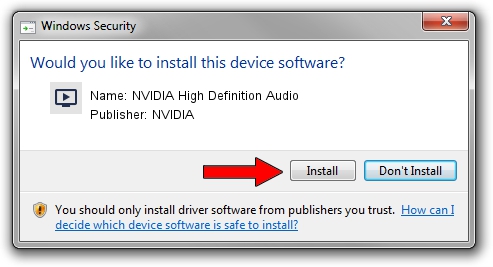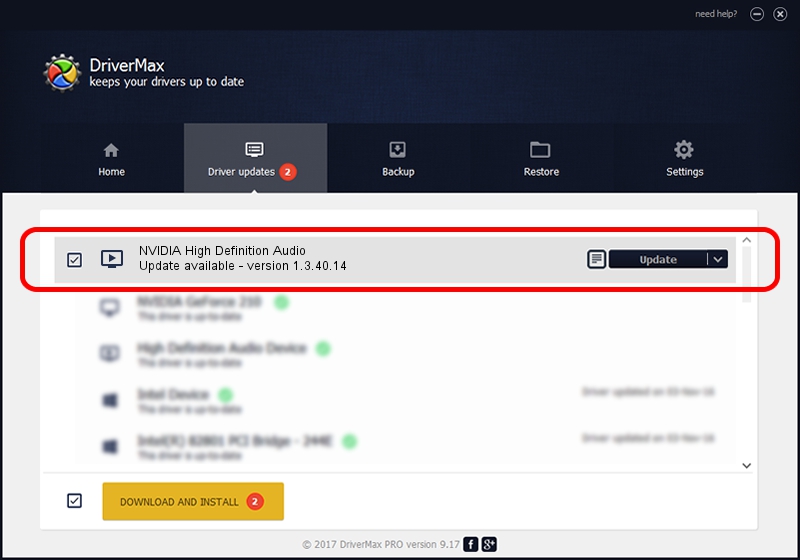Advertising seems to be blocked by your browser.
The ads help us provide this software and web site to you for free.
Please support our project by allowing our site to show ads.
Home /
Manufacturers /
NVIDIA /
NVIDIA High Definition Audio /
HDAUDIO/FUNC_01&VEN_10DE&DEV_0014 /
1.3.40.14 Jun 08, 2023
NVIDIA NVIDIA High Definition Audio - two ways of downloading and installing the driver
NVIDIA High Definition Audio is a MEDIA hardware device. This driver was developed by NVIDIA. The hardware id of this driver is HDAUDIO/FUNC_01&VEN_10DE&DEV_0014; this string has to match your hardware.
1. Install NVIDIA NVIDIA High Definition Audio driver manually
- You can download from the link below the driver setup file for the NVIDIA NVIDIA High Definition Audio driver. The archive contains version 1.3.40.14 dated 2023-06-08 of the driver.
- Start the driver installer file from a user account with the highest privileges (rights). If your User Access Control (UAC) is running please confirm the installation of the driver and run the setup with administrative rights.
- Go through the driver setup wizard, which will guide you; it should be quite easy to follow. The driver setup wizard will scan your computer and will install the right driver.
- When the operation finishes restart your PC in order to use the updated driver. It is as simple as that to install a Windows driver!
This driver was installed by many users and received an average rating of 4 stars out of 13495 votes.
2. How to install NVIDIA NVIDIA High Definition Audio driver using DriverMax
The advantage of using DriverMax is that it will install the driver for you in the easiest possible way and it will keep each driver up to date. How easy can you install a driver using DriverMax? Let's follow a few steps!
- Start DriverMax and press on the yellow button that says ~SCAN FOR DRIVER UPDATES NOW~. Wait for DriverMax to scan and analyze each driver on your PC.
- Take a look at the list of driver updates. Search the list until you find the NVIDIA NVIDIA High Definition Audio driver. Click on Update.
- Enjoy using the updated driver! :)

Sep 19 2024 4:03AM / Written by Andreea Kartman for DriverMax
follow @DeeaKartman