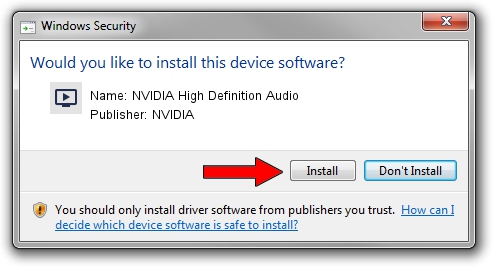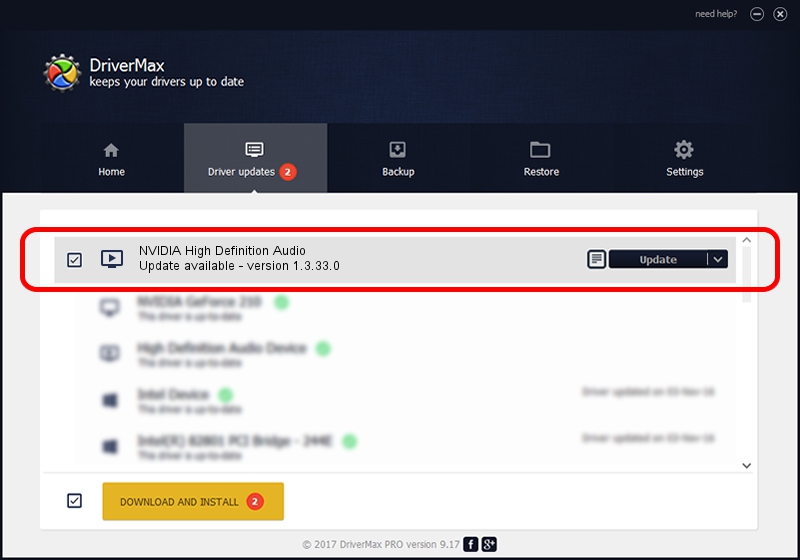Advertising seems to be blocked by your browser.
The ads help us provide this software and web site to you for free.
Please support our project by allowing our site to show ads.
Home /
Manufacturers /
NVIDIA /
NVIDIA High Definition Audio /
HDAUDIO/FUNC_01&VEN_10DE&DEV_0014 /
1.3.33.0 Oct 09, 2014
NVIDIA NVIDIA High Definition Audio how to download and install the driver
NVIDIA High Definition Audio is a MEDIA device. This Windows driver was developed by NVIDIA. The hardware id of this driver is HDAUDIO/FUNC_01&VEN_10DE&DEV_0014.
1. NVIDIA NVIDIA High Definition Audio - install the driver manually
- You can download from the link below the driver setup file for the NVIDIA NVIDIA High Definition Audio driver. The archive contains version 1.3.33.0 dated 2014-10-09 of the driver.
- Start the driver installer file from a user account with the highest privileges (rights). If your User Access Control (UAC) is started please confirm the installation of the driver and run the setup with administrative rights.
- Follow the driver installation wizard, which will guide you; it should be pretty easy to follow. The driver installation wizard will scan your computer and will install the right driver.
- When the operation finishes restart your computer in order to use the updated driver. As you can see it was quite smple to install a Windows driver!
This driver received an average rating of 3.1 stars out of 1984 votes.
2. The easy way: using DriverMax to install NVIDIA NVIDIA High Definition Audio driver
The advantage of using DriverMax is that it will setup the driver for you in just a few seconds and it will keep each driver up to date, not just this one. How easy can you install a driver with DriverMax? Let's see!
- Open DriverMax and press on the yellow button that says ~SCAN FOR DRIVER UPDATES NOW~. Wait for DriverMax to scan and analyze each driver on your PC.
- Take a look at the list of driver updates. Search the list until you locate the NVIDIA NVIDIA High Definition Audio driver. Click the Update button.
- Enjoy using the updated driver! :)