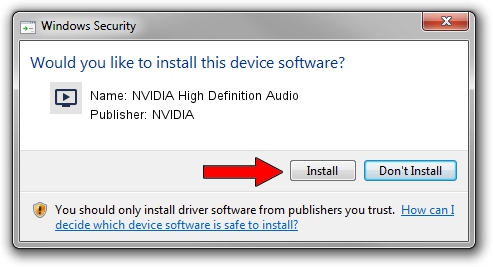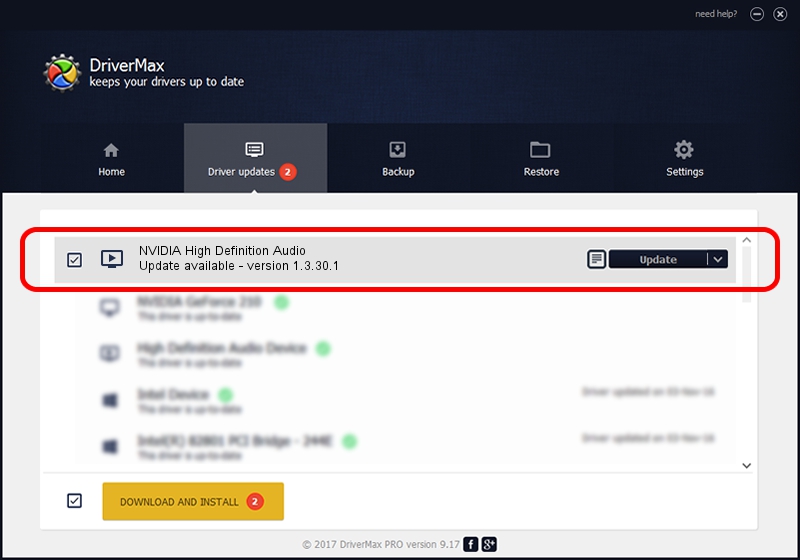Advertising seems to be blocked by your browser.
The ads help us provide this software and web site to you for free.
Please support our project by allowing our site to show ads.
Home /
Manufacturers /
NVIDIA /
NVIDIA High Definition Audio /
HDAUDIO/FUNC_01&VEN_10DE&DEV_0006 /
1.3.30.1 May 18, 2014
NVIDIA NVIDIA High Definition Audio - two ways of downloading and installing the driver
NVIDIA High Definition Audio is a MEDIA hardware device. This Windows driver was developed by NVIDIA. In order to make sure you are downloading the exact right driver the hardware id is HDAUDIO/FUNC_01&VEN_10DE&DEV_0006.
1. Manually install NVIDIA NVIDIA High Definition Audio driver
- You can download from the link below the driver setup file for the NVIDIA NVIDIA High Definition Audio driver. The archive contains version 1.3.30.1 dated 2014-05-18 of the driver.
- Run the driver installer file from a user account with administrative rights. If your User Access Control Service (UAC) is running please accept of the driver and run the setup with administrative rights.
- Go through the driver installation wizard, which will guide you; it should be quite easy to follow. The driver installation wizard will scan your PC and will install the right driver.
- When the operation finishes shutdown and restart your computer in order to use the updated driver. As you can see it was quite smple to install a Windows driver!
Driver rating 3.1 stars out of 78340 votes.
2. The easy way: using DriverMax to install NVIDIA NVIDIA High Definition Audio driver
The advantage of using DriverMax is that it will install the driver for you in the easiest possible way and it will keep each driver up to date, not just this one. How can you install a driver using DriverMax? Let's see!
- Start DriverMax and push on the yellow button named ~SCAN FOR DRIVER UPDATES NOW~. Wait for DriverMax to scan and analyze each driver on your computer.
- Take a look at the list of available driver updates. Scroll the list down until you locate the NVIDIA NVIDIA High Definition Audio driver. Click on Update.
- Enjoy using the updated driver! :)

Jun 27 2016 2:32PM / Written by Daniel Statescu for DriverMax
follow @DanielStatescu