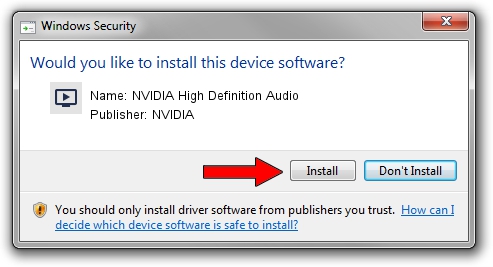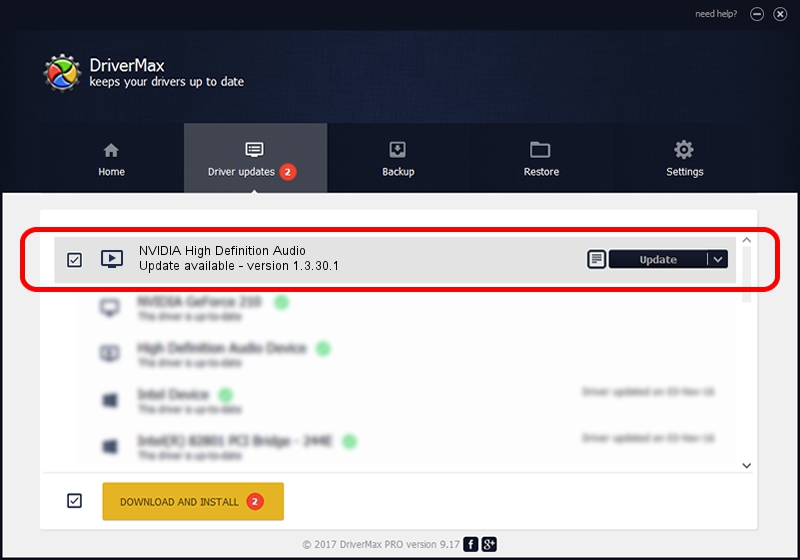Advertising seems to be blocked by your browser.
The ads help us provide this software and web site to you for free.
Please support our project by allowing our site to show ads.
Home /
Manufacturers /
NVIDIA /
NVIDIA High Definition Audio /
HDAUDIO/FUNC_01&VEN_10DE&DEV_0006 /
1.3.30.1 Nov 28, 2013
NVIDIA NVIDIA High Definition Audio how to download and install the driver
NVIDIA High Definition Audio is a MEDIA device. This driver was developed by NVIDIA. HDAUDIO/FUNC_01&VEN_10DE&DEV_0006 is the matching hardware id of this device.
1. How to manually install NVIDIA NVIDIA High Definition Audio driver
- You can download from the link below the driver setup file for the NVIDIA NVIDIA High Definition Audio driver. The archive contains version 1.3.30.1 dated 2013-11-28 of the driver.
- Start the driver installer file from a user account with the highest privileges (rights). If your User Access Control Service (UAC) is enabled please accept of the driver and run the setup with administrative rights.
- Follow the driver installation wizard, which will guide you; it should be quite easy to follow. The driver installation wizard will analyze your PC and will install the right driver.
- When the operation finishes restart your computer in order to use the updated driver. As you can see it was quite smple to install a Windows driver!
This driver received an average rating of 3.7 stars out of 79289 votes.
2. The easy way: using DriverMax to install NVIDIA NVIDIA High Definition Audio driver
The advantage of using DriverMax is that it will setup the driver for you in just a few seconds and it will keep each driver up to date, not just this one. How easy can you install a driver using DriverMax? Let's follow a few steps!
- Open DriverMax and press on the yellow button named ~SCAN FOR DRIVER UPDATES NOW~. Wait for DriverMax to analyze each driver on your PC.
- Take a look at the list of detected driver updates. Scroll the list down until you locate the NVIDIA NVIDIA High Definition Audio driver. Click on Update.
- Enjoy using the updated driver! :)

Aug 27 2024 11:42PM / Written by Dan Armano for DriverMax
follow @danarm