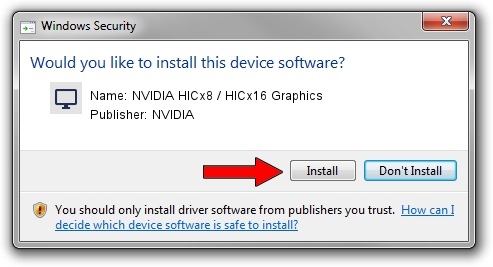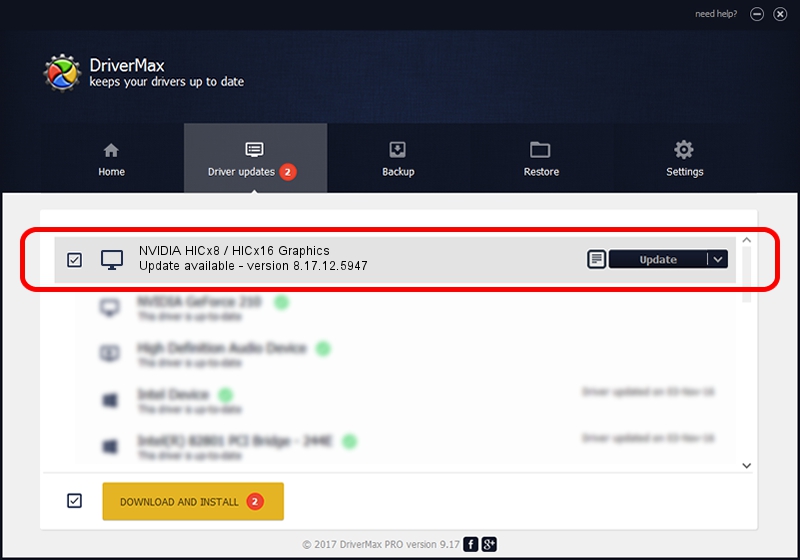Advertising seems to be blocked by your browser.
The ads help us provide this software and web site to you for free.
Please support our project by allowing our site to show ads.
Home /
Manufacturers /
NVIDIA /
NVIDIA HICx8 / HICx16 Graphics /
PCI/VEN_10DE&DEV_06FF /
8.17.12.5947 Aug 21, 2010
Driver for NVIDIA NVIDIA HICx8 / HICx16 Graphics - downloading and installing it
NVIDIA HICx8 / HICx16 Graphics is a Display Adapters device. This driver was developed by NVIDIA. The hardware id of this driver is PCI/VEN_10DE&DEV_06FF.
1. NVIDIA NVIDIA HICx8 / HICx16 Graphics driver - how to install it manually
- You can download from the link below the driver setup file for the NVIDIA NVIDIA HICx8 / HICx16 Graphics driver. The archive contains version 8.17.12.5947 released on 2010-08-21 of the driver.
- Start the driver installer file from a user account with administrative rights. If your User Access Control Service (UAC) is running please confirm the installation of the driver and run the setup with administrative rights.
- Follow the driver installation wizard, which will guide you; it should be pretty easy to follow. The driver installation wizard will analyze your computer and will install the right driver.
- When the operation finishes shutdown and restart your computer in order to use the updated driver. As you can see it was quite smple to install a Windows driver!
Size of this driver: 77167158 bytes (73.59 MB)
This driver received an average rating of 3.2 stars out of 67449 votes.
This driver was released for the following versions of Windows:
- This driver works on Windows Vista 32 bits
- This driver works on Windows 7 32 bits
- This driver works on Windows 8 32 bits
- This driver works on Windows 8.1 32 bits
- This driver works on Windows 10 32 bits
- This driver works on Windows 11 32 bits
2. Installing the NVIDIA NVIDIA HICx8 / HICx16 Graphics driver using DriverMax: the easy way
The advantage of using DriverMax is that it will setup the driver for you in the easiest possible way and it will keep each driver up to date, not just this one. How can you install a driver with DriverMax? Let's take a look!
- Start DriverMax and click on the yellow button that says ~SCAN FOR DRIVER UPDATES NOW~. Wait for DriverMax to analyze each driver on your PC.
- Take a look at the list of detected driver updates. Scroll the list down until you find the NVIDIA NVIDIA HICx8 / HICx16 Graphics driver. Click on Update.
- That's it, you installed your first driver!

Jul 10 2016 3:17AM / Written by Andreea Kartman for DriverMax
follow @DeeaKartman