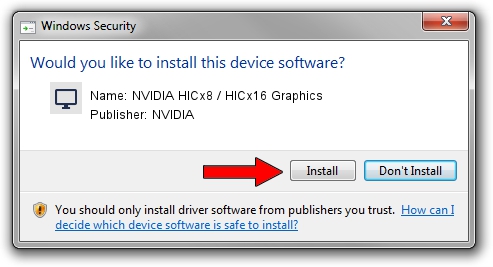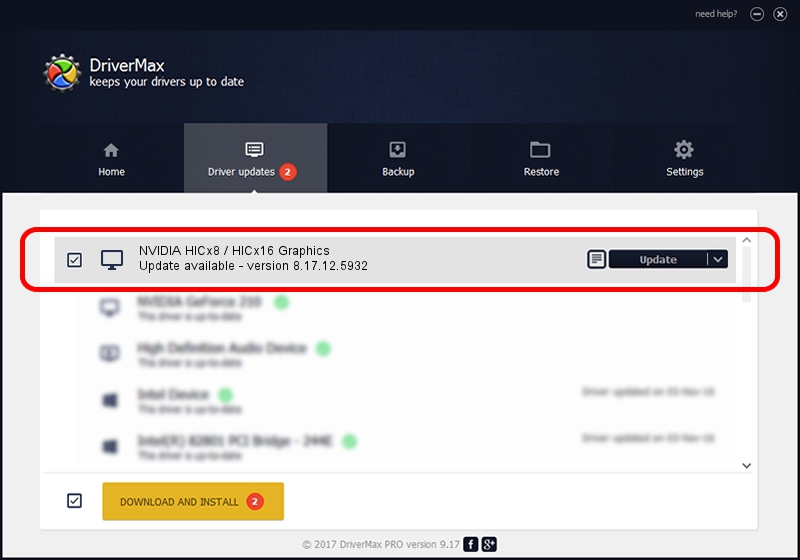Advertising seems to be blocked by your browser.
The ads help us provide this software and web site to you for free.
Please support our project by allowing our site to show ads.
Home /
Manufacturers /
NVIDIA /
NVIDIA HICx8 / HICx16 Graphics /
PCI/VEN_10DE&DEV_06FF /
8.17.12.5932 Aug 06, 2010
NVIDIA NVIDIA HICx8 / HICx16 Graphics driver download and installation
NVIDIA HICx8 / HICx16 Graphics is a Display Adapters device. This driver was developed by NVIDIA. The hardware id of this driver is PCI/VEN_10DE&DEV_06FF; this string has to match your hardware.
1. NVIDIA NVIDIA HICx8 / HICx16 Graphics driver - how to install it manually
- You can download from the link below the driver setup file for the NVIDIA NVIDIA HICx8 / HICx16 Graphics driver. The archive contains version 8.17.12.5932 dated 2010-08-06 of the driver.
- Start the driver installer file from a user account with the highest privileges (rights). If your User Access Control (UAC) is started please confirm the installation of the driver and run the setup with administrative rights.
- Follow the driver setup wizard, which will guide you; it should be quite easy to follow. The driver setup wizard will analyze your computer and will install the right driver.
- When the operation finishes restart your computer in order to use the updated driver. As you can see it was quite smple to install a Windows driver!
Driver file size: 76988632 bytes (73.42 MB)
Driver rating 4 stars out of 43880 votes.
This driver was released for the following versions of Windows:
- This driver works on Windows Vista 32 bits
- This driver works on Windows 7 32 bits
- This driver works on Windows 8 32 bits
- This driver works on Windows 8.1 32 bits
- This driver works on Windows 10 32 bits
- This driver works on Windows 11 32 bits
2. Using DriverMax to install NVIDIA NVIDIA HICx8 / HICx16 Graphics driver
The advantage of using DriverMax is that it will install the driver for you in just a few seconds and it will keep each driver up to date. How can you install a driver with DriverMax? Let's see!
- Open DriverMax and press on the yellow button that says ~SCAN FOR DRIVER UPDATES NOW~. Wait for DriverMax to scan and analyze each driver on your PC.
- Take a look at the list of detected driver updates. Scroll the list down until you find the NVIDIA NVIDIA HICx8 / HICx16 Graphics driver. Click the Update button.
- Finished installing the driver!

Jul 29 2016 4:08AM / Written by Daniel Statescu for DriverMax
follow @DanielStatescu