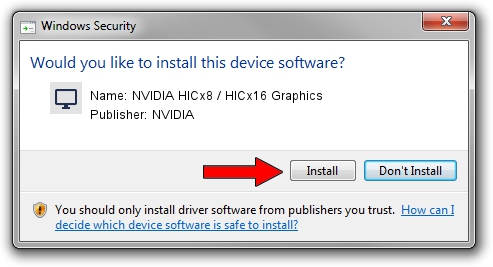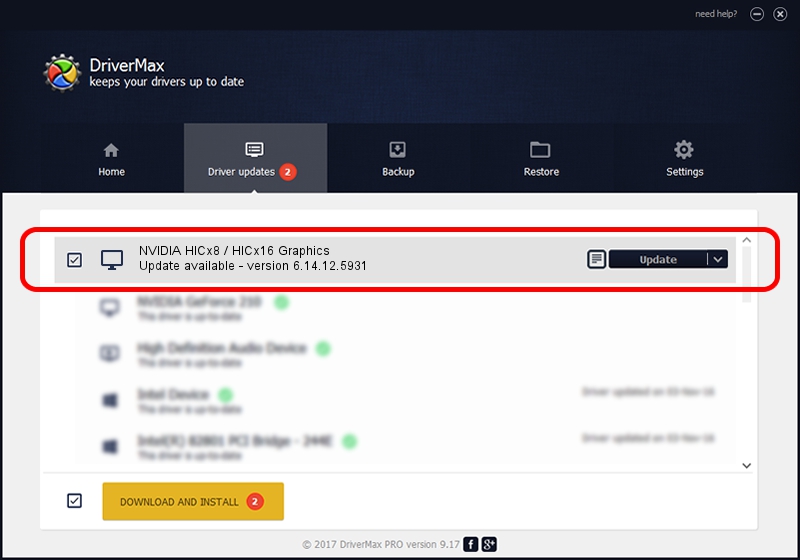Advertising seems to be blocked by your browser.
The ads help us provide this software and web site to you for free.
Please support our project by allowing our site to show ads.
Home /
Manufacturers /
NVIDIA /
NVIDIA HICx8 / HICx16 Graphics /
PCI/VEN_10DE&DEV_06FF /
6.14.12.5931 Aug 05, 2010
Download and install NVIDIA NVIDIA HICx8 / HICx16 Graphics driver
NVIDIA HICx8 / HICx16 Graphics is a Display Adapters device. The Windows version of this driver was developed by NVIDIA. The hardware id of this driver is PCI/VEN_10DE&DEV_06FF.
1. Manually install NVIDIA NVIDIA HICx8 / HICx16 Graphics driver
- You can download from the link below the driver setup file for the NVIDIA NVIDIA HICx8 / HICx16 Graphics driver. The archive contains version 6.14.12.5931 released on 2010-08-05 of the driver.
- Start the driver installer file from a user account with the highest privileges (rights). If your UAC (User Access Control) is running please accept of the driver and run the setup with administrative rights.
- Go through the driver installation wizard, which will guide you; it should be pretty easy to follow. The driver installation wizard will scan your PC and will install the right driver.
- When the operation finishes shutdown and restart your computer in order to use the updated driver. It is as simple as that to install a Windows driver!
Driver file size: 23540547 bytes (22.45 MB)
This driver was rated with an average of 3 stars by 19332 users.
This driver is fully compatible with the following versions of Windows:
- This driver works on Windows 2000 32 bits
- This driver works on Windows Server 2003 32 bits
- This driver works on Windows XP 32 bits
- This driver works on Windows Vista 32 bits
- This driver works on Windows 7 32 bits
- This driver works on Windows 8 32 bits
- This driver works on Windows 8.1 32 bits
- This driver works on Windows 10 32 bits
- This driver works on Windows 11 32 bits
2. The easy way: using DriverMax to install NVIDIA NVIDIA HICx8 / HICx16 Graphics driver
The advantage of using DriverMax is that it will install the driver for you in just a few seconds and it will keep each driver up to date, not just this one. How can you install a driver with DriverMax? Let's see!
- Open DriverMax and click on the yellow button named ~SCAN FOR DRIVER UPDATES NOW~. Wait for DriverMax to scan and analyze each driver on your PC.
- Take a look at the list of detected driver updates. Search the list until you find the NVIDIA NVIDIA HICx8 / HICx16 Graphics driver. Click on Update.
- Enjoy using the updated driver! :)

Jul 7 2016 8:11PM / Written by Daniel Statescu for DriverMax
follow @DanielStatescu