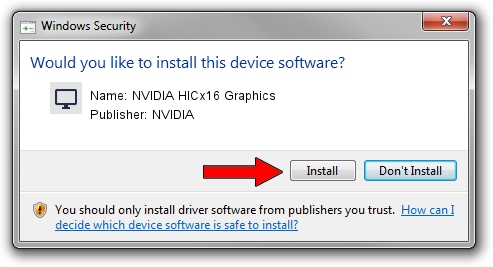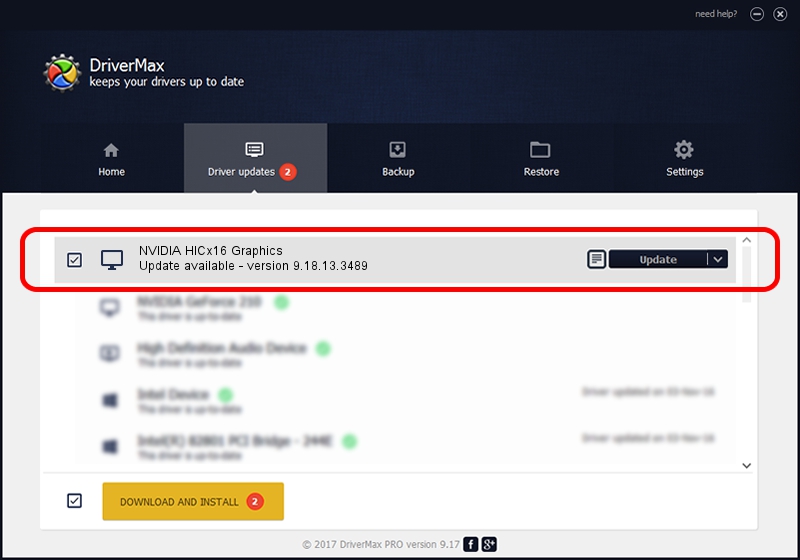Advertising seems to be blocked by your browser.
The ads help us provide this software and web site to you for free.
Please support our project by allowing our site to show ads.
Home /
Manufacturers /
NVIDIA /
NVIDIA HICx16 Graphics /
PCI/VEN_10DE&DEV_06FF /
9.18.13.3489 Feb 08, 2014
NVIDIA NVIDIA HICx16 Graphics - two ways of downloading and installing the driver
NVIDIA HICx16 Graphics is a Display Adapters device. This Windows driver was developed by NVIDIA. In order to make sure you are downloading the exact right driver the hardware id is PCI/VEN_10DE&DEV_06FF.
1. NVIDIA NVIDIA HICx16 Graphics driver - how to install it manually
- You can download from the link below the driver installer file for the NVIDIA NVIDIA HICx16 Graphics driver. The archive contains version 9.18.13.3489 dated 2014-02-08 of the driver.
- Run the driver installer file from a user account with the highest privileges (rights). If your User Access Control (UAC) is enabled please accept of the driver and run the setup with administrative rights.
- Follow the driver installation wizard, which will guide you; it should be pretty easy to follow. The driver installation wizard will scan your PC and will install the right driver.
- When the operation finishes shutdown and restart your PC in order to use the updated driver. As you can see it was quite smple to install a Windows driver!
This driver was rated with an average of 3.3 stars by 21967 users.
2. The easy way: using DriverMax to install NVIDIA NVIDIA HICx16 Graphics driver
The most important advantage of using DriverMax is that it will install the driver for you in the easiest possible way and it will keep each driver up to date, not just this one. How can you install a driver using DriverMax? Let's take a look!
- Open DriverMax and click on the yellow button that says ~SCAN FOR DRIVER UPDATES NOW~. Wait for DriverMax to analyze each driver on your computer.
- Take a look at the list of driver updates. Search the list until you find the NVIDIA NVIDIA HICx16 Graphics driver. Click on Update.
- Finished installing the driver!

Jul 23 2016 5:25AM / Written by Daniel Statescu for DriverMax
follow @DanielStatescu