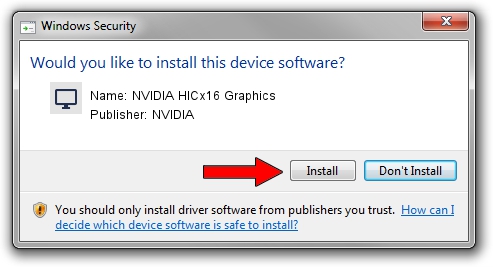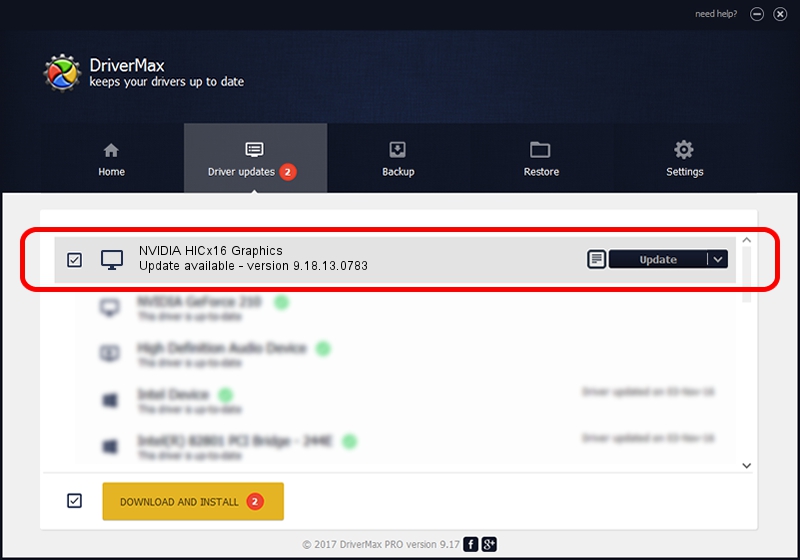Advertising seems to be blocked by your browser.
The ads help us provide this software and web site to you for free.
Please support our project by allowing our site to show ads.
Home /
Manufacturers /
NVIDIA /
NVIDIA HICx16 Graphics /
PCI/VEN_10DE&DEV_06FF /
9.18.13.0783 Jan 31, 2013
NVIDIA NVIDIA HICx16 Graphics driver download and installation
NVIDIA HICx16 Graphics is a Display Adapters hardware device. This driver was developed by NVIDIA. The hardware id of this driver is PCI/VEN_10DE&DEV_06FF.
1. NVIDIA NVIDIA HICx16 Graphics driver - how to install it manually
- Download the driver setup file for NVIDIA NVIDIA HICx16 Graphics driver from the link below. This is the download link for the driver version 9.18.13.0783 dated 2013-01-31.
- Run the driver installation file from a Windows account with administrative rights. If your UAC (User Access Control) is enabled then you will have to accept of the driver and run the setup with administrative rights.
- Follow the driver installation wizard, which should be pretty easy to follow. The driver installation wizard will analyze your PC for compatible devices and will install the driver.
- Shutdown and restart your computer and enjoy the updated driver, it is as simple as that.
File size of the driver: 112622153 bytes (107.40 MB)
This driver was rated with an average of 4.8 stars by 22771 users.
This driver is fully compatible with the following versions of Windows:
- This driver works on Windows Vista 32 bits
- This driver works on Windows 7 32 bits
2. Installing the NVIDIA NVIDIA HICx16 Graphics driver using DriverMax: the easy way
The advantage of using DriverMax is that it will setup the driver for you in just a few seconds and it will keep each driver up to date. How easy can you install a driver with DriverMax? Let's take a look!
- Open DriverMax and push on the yellow button named ~SCAN FOR DRIVER UPDATES NOW~. Wait for DriverMax to analyze each driver on your computer.
- Take a look at the list of available driver updates. Search the list until you find the NVIDIA NVIDIA HICx16 Graphics driver. Click the Update button.
- Enjoy using the updated driver! :)

Jul 8 2016 4:36AM / Written by Andreea Kartman for DriverMax
follow @DeeaKartman