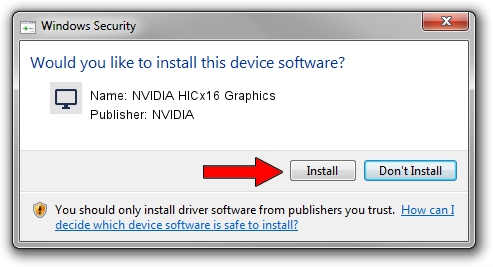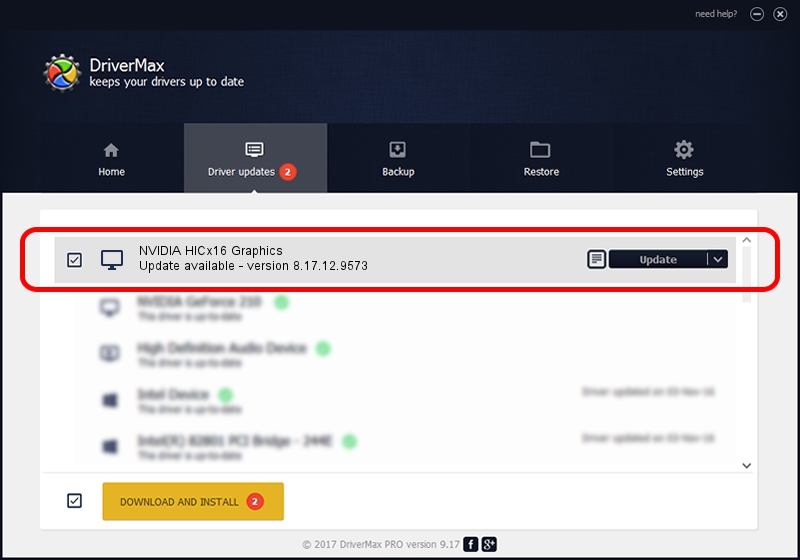Advertising seems to be blocked by your browser.
The ads help us provide this software and web site to you for free.
Please support our project by allowing our site to show ads.
Home /
Manufacturers /
NVIDIA /
NVIDIA HICx16 Graphics /
PCI/VEN_10DE&DEV_06FF /
8.17.12.9573 Feb 09, 2012
NVIDIA NVIDIA HICx16 Graphics - two ways of downloading and installing the driver
NVIDIA HICx16 Graphics is a Display Adapters hardware device. This Windows driver was developed by NVIDIA. PCI/VEN_10DE&DEV_06FF is the matching hardware id of this device.
1. Manually install NVIDIA NVIDIA HICx16 Graphics driver
- You can download from the link below the driver installer file for the NVIDIA NVIDIA HICx16 Graphics driver. The archive contains version 8.17.12.9573 released on 2012-02-09 of the driver.
- Run the driver installer file from a user account with the highest privileges (rights). If your User Access Control Service (UAC) is started please accept of the driver and run the setup with administrative rights.
- Follow the driver installation wizard, which will guide you; it should be quite easy to follow. The driver installation wizard will scan your PC and will install the right driver.
- When the operation finishes shutdown and restart your PC in order to use the updated driver. As you can see it was quite smple to install a Windows driver!
This driver was rated with an average of 3.6 stars by 63479 users.
2. How to use DriverMax to install NVIDIA NVIDIA HICx16 Graphics driver
The most important advantage of using DriverMax is that it will setup the driver for you in the easiest possible way and it will keep each driver up to date. How can you install a driver using DriverMax? Let's follow a few steps!
- Start DriverMax and press on the yellow button that says ~SCAN FOR DRIVER UPDATES NOW~. Wait for DriverMax to scan and analyze each driver on your computer.
- Take a look at the list of detected driver updates. Search the list until you find the NVIDIA NVIDIA HICx16 Graphics driver. Click on Update.
- Finished installing the driver!

Jun 20 2016 12:48PM / Written by Daniel Statescu for DriverMax
follow @DanielStatescu