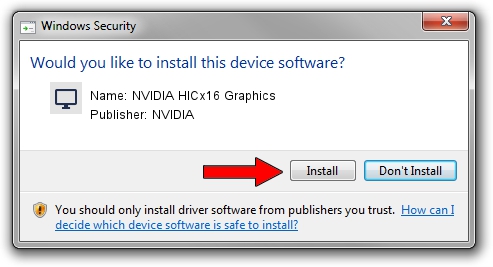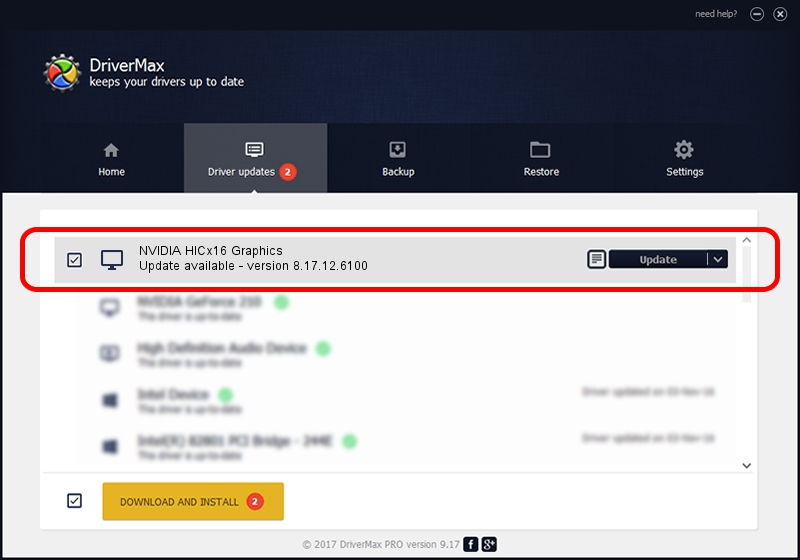Advertising seems to be blocked by your browser.
The ads help us provide this software and web site to you for free.
Please support our project by allowing our site to show ads.
Home /
Manufacturers /
NVIDIA /
NVIDIA HICx16 Graphics /
PCI/VEN_10DE&DEV_06FF /
8.17.12.6100 Oct 18, 2010
NVIDIA NVIDIA HICx16 Graphics how to download and install the driver
NVIDIA HICx16 Graphics is a Display Adapters device. This Windows driver was developed by NVIDIA. The hardware id of this driver is PCI/VEN_10DE&DEV_06FF; this string has to match your hardware.
1. How to manually install NVIDIA NVIDIA HICx16 Graphics driver
- Download the driver setup file for NVIDIA NVIDIA HICx16 Graphics driver from the location below. This download link is for the driver version 8.17.12.6100 released on 2010-10-18.
- Run the driver installation file from a Windows account with administrative rights. If your User Access Control Service (UAC) is enabled then you will have to accept of the driver and run the setup with administrative rights.
- Follow the driver setup wizard, which should be quite straightforward. The driver setup wizard will scan your PC for compatible devices and will install the driver.
- Shutdown and restart your PC and enjoy the new driver, as you can see it was quite smple.
Driver file size: 52444182 bytes (50.01 MB)
This driver received an average rating of 4 stars out of 36807 votes.
This driver was released for the following versions of Windows:
- This driver works on Windows Vista 32 bits
- This driver works on Windows 7 32 bits
- This driver works on Windows 8 32 bits
- This driver works on Windows 8.1 32 bits
- This driver works on Windows 10 32 bits
- This driver works on Windows 11 32 bits
2. Using DriverMax to install NVIDIA NVIDIA HICx16 Graphics driver
The advantage of using DriverMax is that it will setup the driver for you in the easiest possible way and it will keep each driver up to date, not just this one. How easy can you install a driver using DriverMax? Let's see!
- Start DriverMax and push on the yellow button named ~SCAN FOR DRIVER UPDATES NOW~. Wait for DriverMax to analyze each driver on your computer.
- Take a look at the list of driver updates. Search the list until you locate the NVIDIA NVIDIA HICx16 Graphics driver. Click on Update.
- Enjoy using the updated driver! :)

Aug 11 2016 9:45AM / Written by Dan Armano for DriverMax
follow @danarm