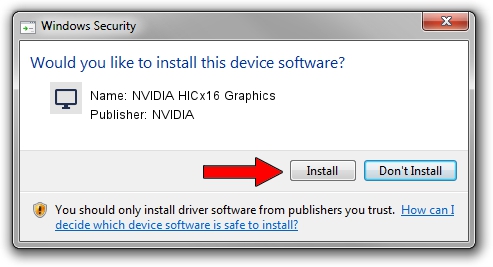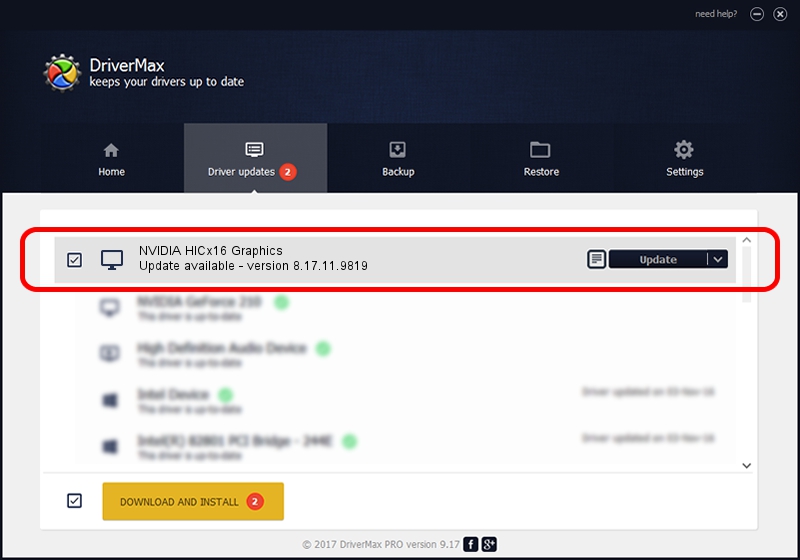Advertising seems to be blocked by your browser.
The ads help us provide this software and web site to you for free.
Please support our project by allowing our site to show ads.
Home /
Manufacturers /
NVIDIA /
NVIDIA HICx16 Graphics /
PCI/VEN_10DE&DEV_06FF /
8.17.11.9819 Jun 29, 2010
NVIDIA NVIDIA HICx16 Graphics how to download and install the driver
NVIDIA HICx16 Graphics is a Display Adapters hardware device. The developer of this driver was NVIDIA. The hardware id of this driver is PCI/VEN_10DE&DEV_06FF; this string has to match your hardware.
1. How to manually install NVIDIA NVIDIA HICx16 Graphics driver
- Download the setup file for NVIDIA NVIDIA HICx16 Graphics driver from the link below. This download link is for the driver version 8.17.11.9819 dated 2010-06-29.
- Run the driver installation file from a Windows account with the highest privileges (rights). If your User Access Control Service (UAC) is started then you will have to accept of the driver and run the setup with administrative rights.
- Go through the driver installation wizard, which should be pretty straightforward. The driver installation wizard will analyze your PC for compatible devices and will install the driver.
- Restart your PC and enjoy the updated driver, as you can see it was quite smple.
Size of this driver: 99490745 bytes (94.88 MB)
Driver rating 4.4 stars out of 63548 votes.
This driver was released for the following versions of Windows:
- This driver works on Windows Vista 64 bits
- This driver works on Windows 7 64 bits
- This driver works on Windows 8 64 bits
- This driver works on Windows 8.1 64 bits
- This driver works on Windows 10 64 bits
- This driver works on Windows 11 64 bits
2. Using DriverMax to install NVIDIA NVIDIA HICx16 Graphics driver
The most important advantage of using DriverMax is that it will setup the driver for you in just a few seconds and it will keep each driver up to date. How can you install a driver with DriverMax? Let's see!
- Start DriverMax and press on the yellow button that says ~SCAN FOR DRIVER UPDATES NOW~. Wait for DriverMax to scan and analyze each driver on your computer.
- Take a look at the list of driver updates. Scroll the list down until you find the NVIDIA NVIDIA HICx16 Graphics driver. Click the Update button.
- That's all, the driver is now installed!

Jun 19 2024 11:32AM / Written by Daniel Statescu for DriverMax
follow @DanielStatescu