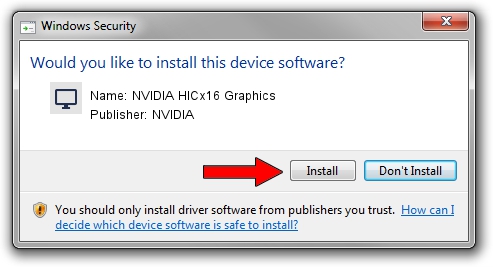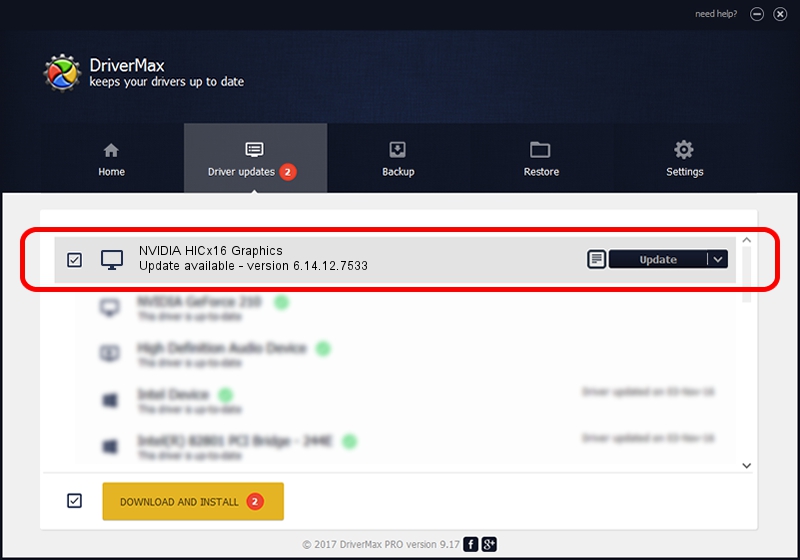Advertising seems to be blocked by your browser.
The ads help us provide this software and web site to you for free.
Please support our project by allowing our site to show ads.
Home /
Manufacturers /
NVIDIA /
NVIDIA HICx16 Graphics /
PCI/VEN_10DE&DEV_06FF /
6.14.12.7533 May 20, 2011
Driver for NVIDIA NVIDIA HICx16 Graphics - downloading and installing it
NVIDIA HICx16 Graphics is a Display Adapters device. The developer of this driver was NVIDIA. The hardware id of this driver is PCI/VEN_10DE&DEV_06FF; this string has to match your hardware.
1. Manually install NVIDIA NVIDIA HICx16 Graphics driver
- Download the driver setup file for NVIDIA NVIDIA HICx16 Graphics driver from the location below. This is the download link for the driver version 6.14.12.7533 released on 2011-05-20.
- Start the driver setup file from a Windows account with administrative rights. If your User Access Control Service (UAC) is running then you will have to accept of the driver and run the setup with administrative rights.
- Follow the driver installation wizard, which should be pretty easy to follow. The driver installation wizard will analyze your PC for compatible devices and will install the driver.
- Shutdown and restart your computer and enjoy the fresh driver, as you can see it was quite smple.
The file size of this driver is 27198304 bytes (25.94 MB)
This driver received an average rating of 3.5 stars out of 33266 votes.
This driver was released for the following versions of Windows:
- This driver works on Windows Server 2003 32 bits
- This driver works on Windows XP 32 bits
2. How to use DriverMax to install NVIDIA NVIDIA HICx16 Graphics driver
The most important advantage of using DriverMax is that it will install the driver for you in just a few seconds and it will keep each driver up to date, not just this one. How easy can you install a driver with DriverMax? Let's see!
- Start DriverMax and press on the yellow button named ~SCAN FOR DRIVER UPDATES NOW~. Wait for DriverMax to scan and analyze each driver on your computer.
- Take a look at the list of detected driver updates. Search the list until you find the NVIDIA NVIDIA HICx16 Graphics driver. Click the Update button.
- Finished installing the driver!

Aug 12 2016 8:51AM / Written by Andreea Kartman for DriverMax
follow @DeeaKartman