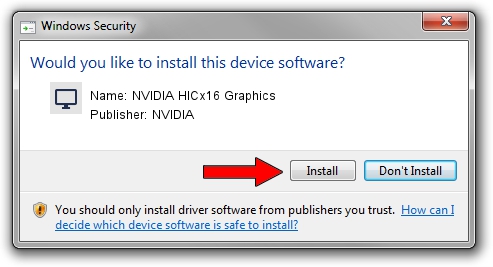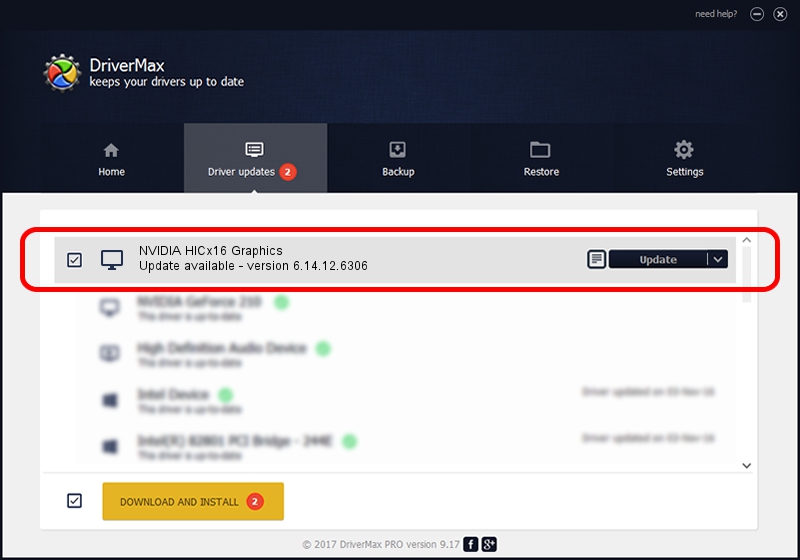Advertising seems to be blocked by your browser.
The ads help us provide this software and web site to you for free.
Please support our project by allowing our site to show ads.
Home /
Manufacturers /
NVIDIA /
NVIDIA HICx16 Graphics /
PCI/VEN_10DE&DEV_06FF /
6.14.12.6306 Nov 05, 2010
NVIDIA NVIDIA HICx16 Graphics how to download and install the driver
NVIDIA HICx16 Graphics is a Display Adapters hardware device. The developer of this driver was NVIDIA. PCI/VEN_10DE&DEV_06FF is the matching hardware id of this device.
1. NVIDIA NVIDIA HICx16 Graphics - install the driver manually
- You can download from the link below the driver installer file for the NVIDIA NVIDIA HICx16 Graphics driver. The archive contains version 6.14.12.6306 dated 2010-11-05 of the driver.
- Run the driver installer file from a user account with the highest privileges (rights). If your User Access Control Service (UAC) is enabled please accept of the driver and run the setup with administrative rights.
- Go through the driver setup wizard, which will guide you; it should be quite easy to follow. The driver setup wizard will analyze your computer and will install the right driver.
- When the operation finishes shutdown and restart your PC in order to use the updated driver. It is as simple as that to install a Windows driver!
Download size of the driver: 26124717 bytes (24.91 MB)
This driver received an average rating of 3.8 stars out of 63588 votes.
This driver is fully compatible with the following versions of Windows:
- This driver works on Windows Server 2003 32 bits
- This driver works on Windows XP 32 bits
2. The easy way: using DriverMax to install NVIDIA NVIDIA HICx16 Graphics driver
The advantage of using DriverMax is that it will setup the driver for you in the easiest possible way and it will keep each driver up to date. How easy can you install a driver with DriverMax? Let's follow a few steps!
- Open DriverMax and click on the yellow button named ~SCAN FOR DRIVER UPDATES NOW~. Wait for DriverMax to scan and analyze each driver on your computer.
- Take a look at the list of available driver updates. Scroll the list down until you find the NVIDIA NVIDIA HICx16 Graphics driver. Click the Update button.
- Enjoy using the updated driver! :)

Jul 24 2016 4:02PM / Written by Andreea Kartman for DriverMax
follow @DeeaKartman