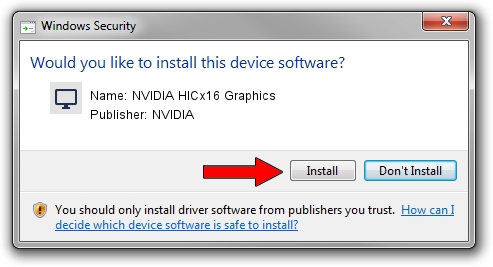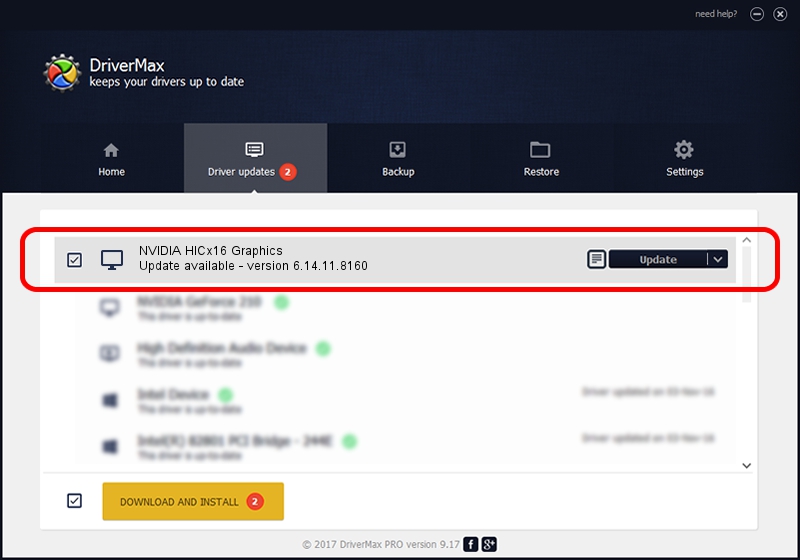Advertising seems to be blocked by your browser.
The ads help us provide this software and web site to you for free.
Please support our project by allowing our site to show ads.
Home /
Manufacturers /
NVIDIA /
NVIDIA HICx16 Graphics /
PCI/VEN_10DE&DEV_06FF /
6.14.11.8160 Jan 21, 2009
NVIDIA NVIDIA HICx16 Graphics driver download and installation
NVIDIA HICx16 Graphics is a Display Adapters device. The Windows version of this driver was developed by NVIDIA. PCI/VEN_10DE&DEV_06FF is the matching hardware id of this device.
1. NVIDIA NVIDIA HICx16 Graphics - install the driver manually
- Download the setup file for NVIDIA NVIDIA HICx16 Graphics driver from the link below. This download link is for the driver version 6.14.11.8160 dated 2009-01-21.
- Start the driver installation file from a Windows account with the highest privileges (rights). If your User Access Control (UAC) is enabled then you will have to confirm the installation of the driver and run the setup with administrative rights.
- Follow the driver setup wizard, which should be pretty easy to follow. The driver setup wizard will analyze your PC for compatible devices and will install the driver.
- Restart your computer and enjoy the new driver, it is as simple as that.
Download size of the driver: 26452249 bytes (25.23 MB)
This driver was installed by many users and received an average rating of 3.4 stars out of 51484 votes.
This driver will work for the following versions of Windows:
- This driver works on Windows 2000 32 bits
- This driver works on Windows Server 2003 32 bits
- This driver works on Windows XP 32 bits
- This driver works on Windows Vista 32 bits
- This driver works on Windows 7 32 bits
- This driver works on Windows 8 32 bits
- This driver works on Windows 8.1 32 bits
- This driver works on Windows 10 32 bits
- This driver works on Windows 11 32 bits
2. Installing the NVIDIA NVIDIA HICx16 Graphics driver using DriverMax: the easy way
The most important advantage of using DriverMax is that it will setup the driver for you in the easiest possible way and it will keep each driver up to date. How can you install a driver with DriverMax? Let's take a look!
- Start DriverMax and push on the yellow button named ~SCAN FOR DRIVER UPDATES NOW~. Wait for DriverMax to scan and analyze each driver on your computer.
- Take a look at the list of detected driver updates. Scroll the list down until you locate the NVIDIA NVIDIA HICx16 Graphics driver. Click the Update button.
- That's it, you installed your first driver!

Jul 31 2016 7:37AM / Written by Andreea Kartman for DriverMax
follow @DeeaKartman