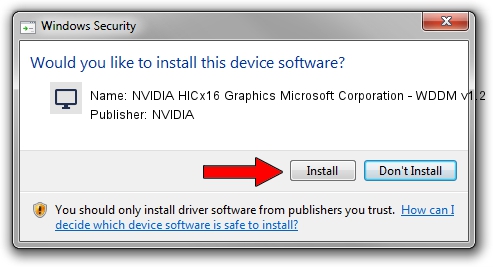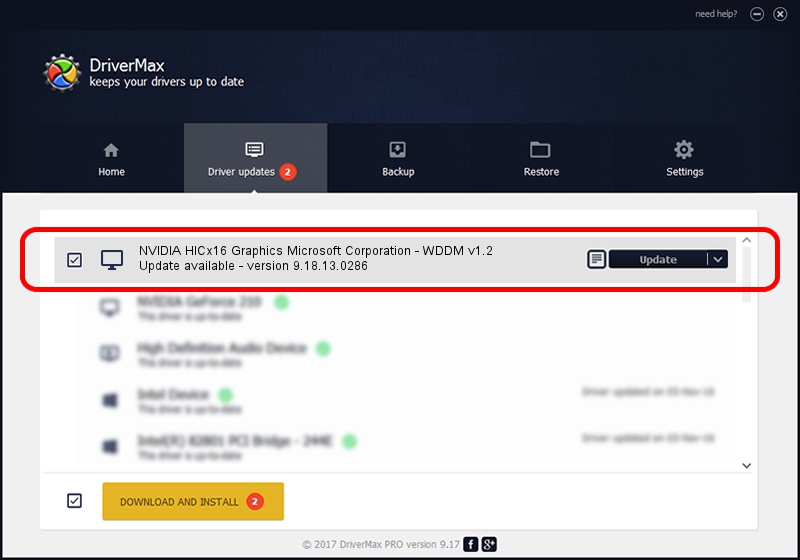Advertising seems to be blocked by your browser.
The ads help us provide this software and web site to you for free.
Please support our project by allowing our site to show ads.
Home /
Manufacturers /
NVIDIA /
NVIDIA HICx16 Graphics Microsoft Corporation - WDDM v1.2 /
PCI/VEN_10DE&DEV_06FF /
9.18.13.0286 Jun 21, 2012
NVIDIA NVIDIA HICx16 Graphics Microsoft Corporation - WDDM v1.2 how to download and install the driver
NVIDIA HICx16 Graphics Microsoft Corporation - WDDM v1.2 is a Display Adapters hardware device. The Windows version of this driver was developed by NVIDIA. PCI/VEN_10DE&DEV_06FF is the matching hardware id of this device.
1. NVIDIA NVIDIA HICx16 Graphics Microsoft Corporation - WDDM v1.2 - install the driver manually
- Download the setup file for NVIDIA NVIDIA HICx16 Graphics Microsoft Corporation - WDDM v1.2 driver from the link below. This download link is for the driver version 9.18.13.0286 released on 2012-06-21.
- Start the driver installation file from a Windows account with administrative rights. If your UAC (User Access Control) is started then you will have to accept of the driver and run the setup with administrative rights.
- Follow the driver installation wizard, which should be quite easy to follow. The driver installation wizard will scan your PC for compatible devices and will install the driver.
- Restart your PC and enjoy the new driver, it is as simple as that.
This driver received an average rating of 3.6 stars out of 70313 votes.
2. How to install NVIDIA NVIDIA HICx16 Graphics Microsoft Corporation - WDDM v1.2 driver using DriverMax
The most important advantage of using DriverMax is that it will setup the driver for you in just a few seconds and it will keep each driver up to date. How easy can you install a driver using DriverMax? Let's take a look!
- Start DriverMax and press on the yellow button named ~SCAN FOR DRIVER UPDATES NOW~. Wait for DriverMax to analyze each driver on your PC.
- Take a look at the list of driver updates. Scroll the list down until you locate the NVIDIA NVIDIA HICx16 Graphics Microsoft Corporation - WDDM v1.2 driver. Click on Update.
- Finished installing the driver!

Jul 7 2016 5:24PM / Written by Andreea Kartman for DriverMax
follow @DeeaKartman