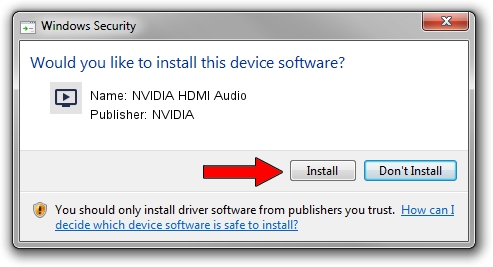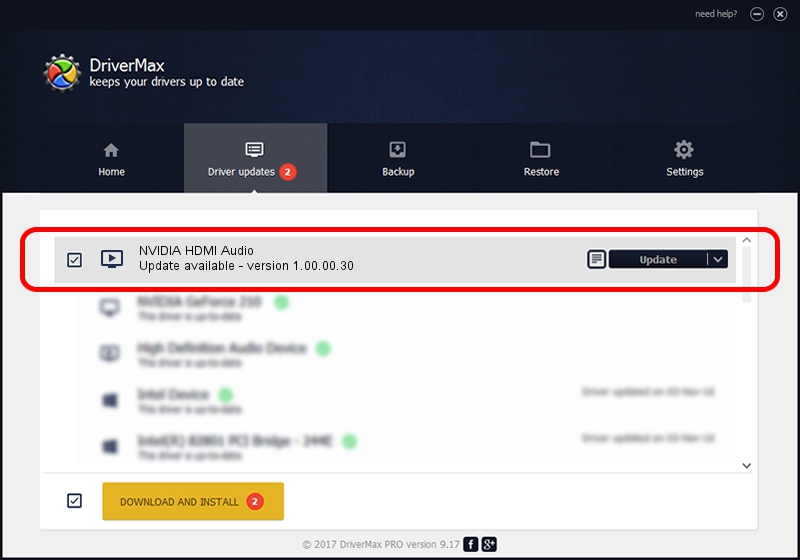Advertising seems to be blocked by your browser.
The ads help us provide this software and web site to you for free.
Please support our project by allowing our site to show ads.
Home /
Manufacturers /
NVIDIA /
NVIDIA HDMI Audio /
HDAUDIO/FUNC_01&VEN_10DE&DEV_0006 /
1.00.00.30 Jun 25, 2008
Driver for NVIDIA NVIDIA HDMI Audio - downloading and installing it
NVIDIA HDMI Audio is a MEDIA device. This driver was developed by NVIDIA. HDAUDIO/FUNC_01&VEN_10DE&DEV_0006 is the matching hardware id of this device.
1. Manually install NVIDIA NVIDIA HDMI Audio driver
- Download the driver setup file for NVIDIA NVIDIA HDMI Audio driver from the location below. This is the download link for the driver version 1.00.00.30 dated 2008-06-25.
- Start the driver installation file from a Windows account with administrative rights. If your UAC (User Access Control) is enabled then you will have to confirm the installation of the driver and run the setup with administrative rights.
- Go through the driver installation wizard, which should be quite easy to follow. The driver installation wizard will scan your PC for compatible devices and will install the driver.
- Shutdown and restart your PC and enjoy the updated driver, as you can see it was quite smple.
Size of this driver: 276948 bytes (270.46 KB)
This driver was rated with an average of 4.2 stars by 17674 users.
This driver will work for the following versions of Windows:
- This driver works on Windows Vista 32 bits
- This driver works on Windows 7 32 bits
- This driver works on Windows 8 32 bits
- This driver works on Windows 8.1 32 bits
- This driver works on Windows 10 32 bits
- This driver works on Windows 11 32 bits
2. The easy way: using DriverMax to install NVIDIA NVIDIA HDMI Audio driver
The most important advantage of using DriverMax is that it will setup the driver for you in the easiest possible way and it will keep each driver up to date. How easy can you install a driver with DriverMax? Let's follow a few steps!
- Open DriverMax and push on the yellow button that says ~SCAN FOR DRIVER UPDATES NOW~. Wait for DriverMax to scan and analyze each driver on your computer.
- Take a look at the list of driver updates. Scroll the list down until you find the NVIDIA NVIDIA HDMI Audio driver. Click on Update.
- Finished installing the driver!

Aug 5 2016 2:12AM / Written by Daniel Statescu for DriverMax
follow @DanielStatescu