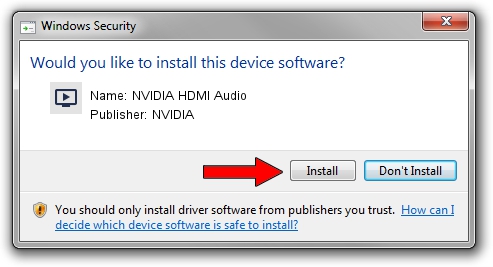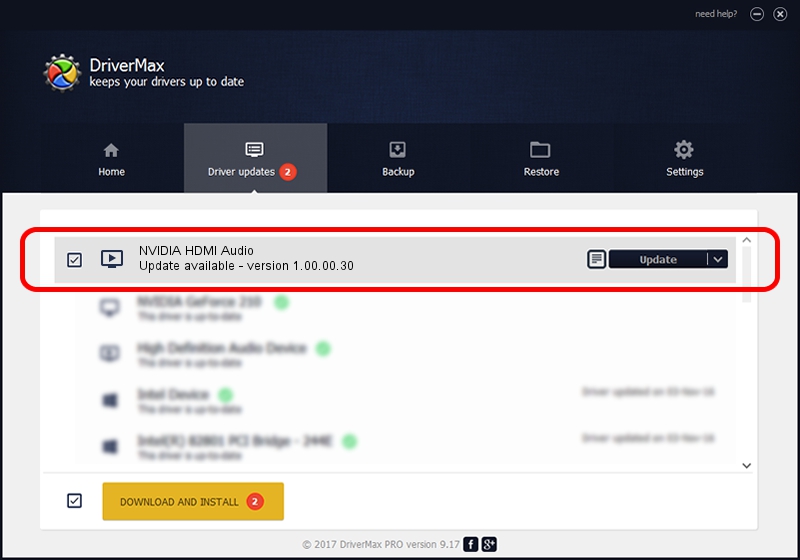Advertising seems to be blocked by your browser.
The ads help us provide this software and web site to you for free.
Please support our project by allowing our site to show ads.
Home /
Manufacturers /
NVIDIA /
NVIDIA HDMI Audio /
HDAUDIO/FUNC_01&VEN_10DE&DEV_0002 /
1.00.00.30 Jun 25, 2008
NVIDIA NVIDIA HDMI Audio how to download and install the driver
NVIDIA HDMI Audio is a MEDIA hardware device. This Windows driver was developed by NVIDIA. HDAUDIO/FUNC_01&VEN_10DE&DEV_0002 is the matching hardware id of this device.
1. Manually install NVIDIA NVIDIA HDMI Audio driver
- You can download from the link below the driver setup file for the NVIDIA NVIDIA HDMI Audio driver. The archive contains version 1.00.00.30 released on 2008-06-25 of the driver.
- Run the driver installer file from a user account with administrative rights. If your User Access Control (UAC) is started please accept of the driver and run the setup with administrative rights.
- Go through the driver installation wizard, which will guide you; it should be quite easy to follow. The driver installation wizard will scan your PC and will install the right driver.
- When the operation finishes restart your computer in order to use the updated driver. As you can see it was quite smple to install a Windows driver!
File size of the driver: 276948 bytes (270.46 KB)
This driver was rated with an average of 4 stars by 17426 users.
This driver was released for the following versions of Windows:
- This driver works on Windows Vista 32 bits
- This driver works on Windows 7 32 bits
- This driver works on Windows 8 32 bits
- This driver works on Windows 8.1 32 bits
- This driver works on Windows 10 32 bits
- This driver works on Windows 11 32 bits
2. How to use DriverMax to install NVIDIA NVIDIA HDMI Audio driver
The most important advantage of using DriverMax is that it will setup the driver for you in just a few seconds and it will keep each driver up to date. How can you install a driver with DriverMax? Let's take a look!
- Start DriverMax and push on the yellow button named ~SCAN FOR DRIVER UPDATES NOW~. Wait for DriverMax to scan and analyze each driver on your computer.
- Take a look at the list of available driver updates. Search the list until you locate the NVIDIA NVIDIA HDMI Audio driver. Click the Update button.
- That's it, you installed your first driver!

Aug 5 2016 2:13AM / Written by Dan Armano for DriverMax
follow @danarm