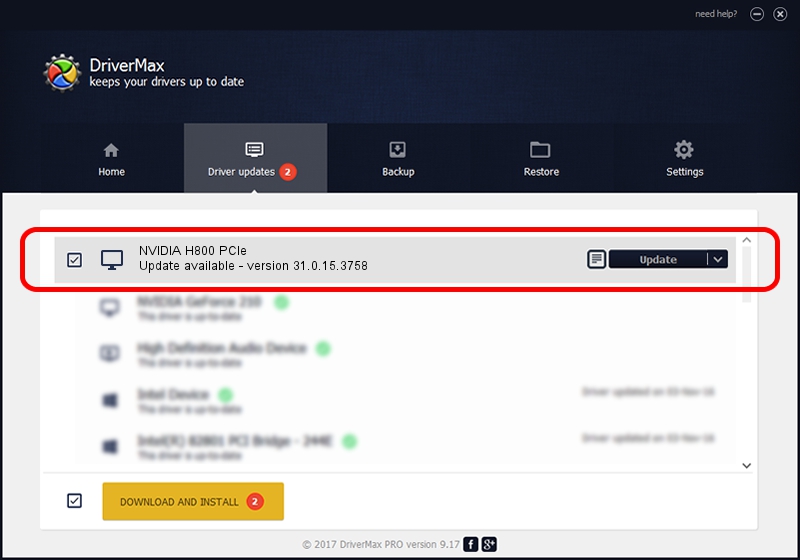Advertising seems to be blocked by your browser.
The ads help us provide this software and web site to you for free.
Please support our project by allowing our site to show ads.
Home /
Manufacturers /
NVIDIA /
NVIDIA H800 PCIe /
PCI/VEN_10DE&DEV_2322&SUBSYS_17A410DE /
31.0.15.3758 Oct 04, 2023
Download and install NVIDIA NVIDIA H800 PCIe driver
NVIDIA H800 PCIe is a Display Adapters hardware device. The developer of this driver was NVIDIA. The hardware id of this driver is PCI/VEN_10DE&DEV_2322&SUBSYS_17A410DE.
1. NVIDIA NVIDIA H800 PCIe driver - how to install it manually
- Download the driver setup file for NVIDIA NVIDIA H800 PCIe driver from the location below. This download link is for the driver version 31.0.15.3758 dated 2023-10-04.
- Start the driver installation file from a Windows account with the highest privileges (rights). If your User Access Control (UAC) is running then you will have to accept of the driver and run the setup with administrative rights.
- Go through the driver setup wizard, which should be pretty easy to follow. The driver setup wizard will scan your PC for compatible devices and will install the driver.
- Shutdown and restart your PC and enjoy the updated driver, it is as simple as that.
Download size of the driver: 826928091 bytes (788.62 MB)
Driver rating 4.9 stars out of 81827 votes.
This driver will work for the following versions of Windows:
- This driver works on Windows 10 64 bits
- This driver works on Windows 11 64 bits
2. How to install NVIDIA NVIDIA H800 PCIe driver using DriverMax
The advantage of using DriverMax is that it will install the driver for you in just a few seconds and it will keep each driver up to date. How easy can you install a driver with DriverMax? Let's see!
- Open DriverMax and click on the yellow button named ~SCAN FOR DRIVER UPDATES NOW~. Wait for DriverMax to scan and analyze each driver on your computer.
- Take a look at the list of driver updates. Scroll the list down until you locate the NVIDIA NVIDIA H800 PCIe driver. Click on Update.
- That's all, the driver is now installed!

Sep 17 2024 5:00AM / Written by Daniel Statescu for DriverMax
follow @DanielStatescu