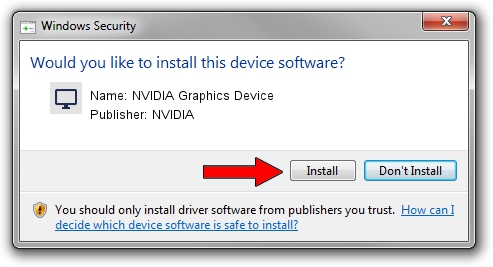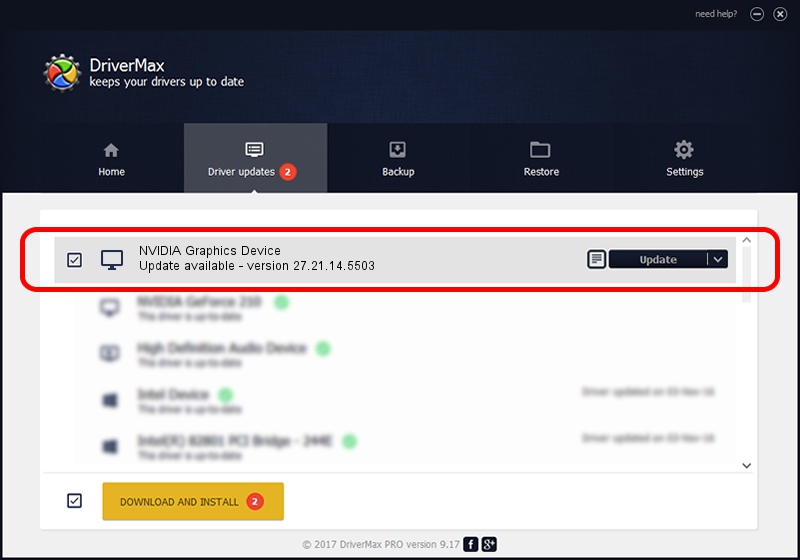Advertising seems to be blocked by your browser.
The ads help us provide this software and web site to you for free.
Please support our project by allowing our site to show ads.
Home /
Manufacturers /
NVIDIA /
NVIDIA Graphics Device /
PCI/VEN_10DE&DEV_25AE /
27.21.14.5503 Mar 30, 2020
NVIDIA NVIDIA Graphics Device driver download and installation
NVIDIA Graphics Device is a Display Adapters hardware device. The Windows version of this driver was developed by NVIDIA. In order to make sure you are downloading the exact right driver the hardware id is PCI/VEN_10DE&DEV_25AE.
1. NVIDIA NVIDIA Graphics Device driver - how to install it manually
- You can download from the link below the driver setup file for the NVIDIA NVIDIA Graphics Device driver. The archive contains version 27.21.14.5503 released on 2020-03-30 of the driver.
- Start the driver installer file from a user account with administrative rights. If your User Access Control Service (UAC) is started please confirm the installation of the driver and run the setup with administrative rights.
- Go through the driver setup wizard, which will guide you; it should be quite easy to follow. The driver setup wizard will scan your PC and will install the right driver.
- When the operation finishes shutdown and restart your computer in order to use the updated driver. It is as simple as that to install a Windows driver!
The file size of this driver is 314197351 bytes (299.64 MB)
This driver was rated with an average of 4.4 stars by 66279 users.
This driver is fully compatible with the following versions of Windows:
- This driver works on Windows 7 64 bits
2. The easy way: using DriverMax to install NVIDIA NVIDIA Graphics Device driver
The advantage of using DriverMax is that it will setup the driver for you in the easiest possible way and it will keep each driver up to date, not just this one. How easy can you install a driver using DriverMax? Let's take a look!
- Open DriverMax and press on the yellow button that says ~SCAN FOR DRIVER UPDATES NOW~. Wait for DriverMax to scan and analyze each driver on your PC.
- Take a look at the list of driver updates. Scroll the list down until you locate the NVIDIA NVIDIA Graphics Device driver. Click the Update button.
- Finished installing the driver!

Jul 29 2024 2:33AM / Written by Daniel Statescu for DriverMax
follow @DanielStatescu