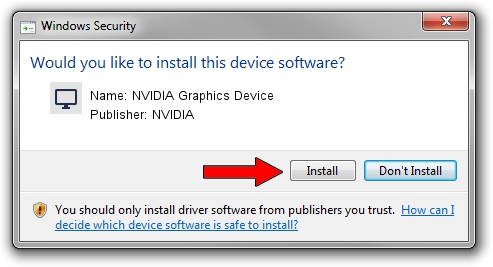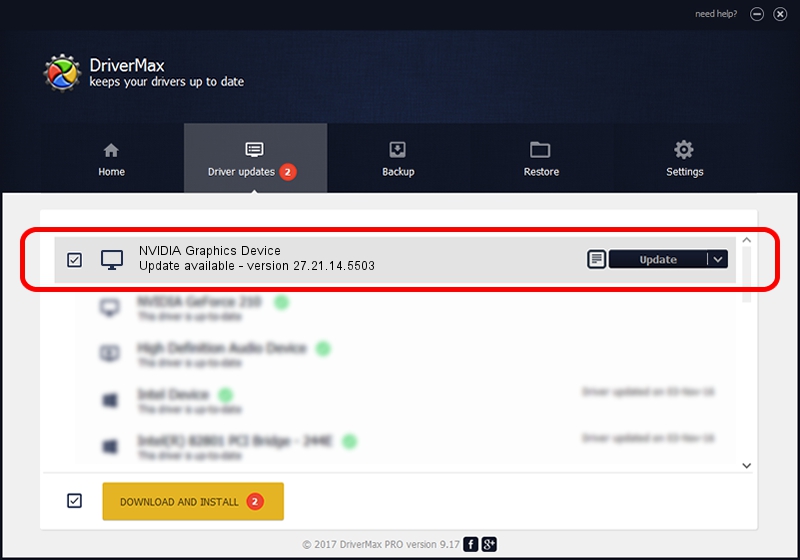Advertising seems to be blocked by your browser.
The ads help us provide this software and web site to you for free.
Please support our project by allowing our site to show ads.
Home /
Manufacturers /
NVIDIA /
NVIDIA Graphics Device /
PCI/VEN_10DE&DEV_21BF /
27.21.14.5503 Mar 30, 2020
Driver for NVIDIA NVIDIA Graphics Device - downloading and installing it
NVIDIA Graphics Device is a Display Adapters hardware device. The developer of this driver was NVIDIA. The hardware id of this driver is PCI/VEN_10DE&DEV_21BF.
1. NVIDIA NVIDIA Graphics Device driver - how to install it manually
- Download the driver setup file for NVIDIA NVIDIA Graphics Device driver from the link below. This is the download link for the driver version 27.21.14.5503 released on 2020-03-30.
- Start the driver setup file from a Windows account with the highest privileges (rights). If your UAC (User Access Control) is running then you will have to confirm the installation of the driver and run the setup with administrative rights.
- Follow the driver setup wizard, which should be pretty easy to follow. The driver setup wizard will scan your PC for compatible devices and will install the driver.
- Shutdown and restart your computer and enjoy the updated driver, as you can see it was quite smple.
Driver file size: 314197351 bytes (299.64 MB)
This driver was installed by many users and received an average rating of 4.5 stars out of 65352 votes.
This driver is fully compatible with the following versions of Windows:
- This driver works on Windows 7 64 bits
- This driver works on Windows 8 64 bits
- This driver works on Windows 8.1 64 bits
2. Installing the NVIDIA NVIDIA Graphics Device driver using DriverMax: the easy way
The advantage of using DriverMax is that it will setup the driver for you in the easiest possible way and it will keep each driver up to date, not just this one. How can you install a driver using DriverMax? Let's follow a few steps!
- Open DriverMax and push on the yellow button named ~SCAN FOR DRIVER UPDATES NOW~. Wait for DriverMax to scan and analyze each driver on your computer.
- Take a look at the list of available driver updates. Scroll the list down until you locate the NVIDIA NVIDIA Graphics Device driver. Click the Update button.
- Enjoy using the updated driver! :)

Jul 29 2024 2:28AM / Written by Dan Armano for DriverMax
follow @danarm