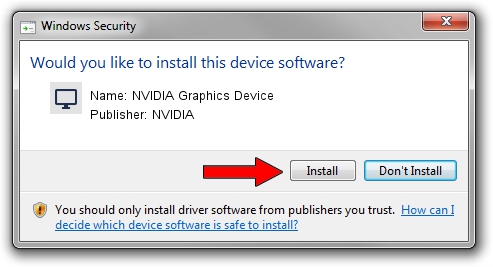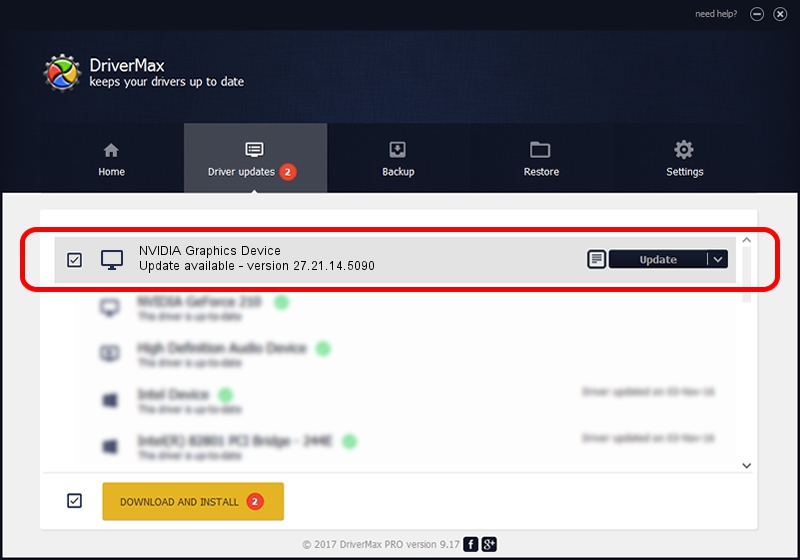Advertising seems to be blocked by your browser.
The ads help us provide this software and web site to you for free.
Please support our project by allowing our site to show ads.
Home /
Manufacturers /
NVIDIA /
NVIDIA Graphics Device /
PCI/VEN_10DE&DEV_2185 /
27.21.14.5090 Apr 22, 2020
NVIDIA NVIDIA Graphics Device how to download and install the driver
NVIDIA Graphics Device is a Display Adapters hardware device. This Windows driver was developed by NVIDIA. The hardware id of this driver is PCI/VEN_10DE&DEV_2185.
1. Install NVIDIA NVIDIA Graphics Device driver manually
- You can download from the link below the driver installer file for the NVIDIA NVIDIA Graphics Device driver. The archive contains version 27.21.14.5090 released on 2020-04-22 of the driver.
- Start the driver installer file from a user account with the highest privileges (rights). If your User Access Control Service (UAC) is enabled please accept of the driver and run the setup with administrative rights.
- Go through the driver installation wizard, which will guide you; it should be quite easy to follow. The driver installation wizard will scan your PC and will install the right driver.
- When the operation finishes shutdown and restart your computer in order to use the updated driver. It is as simple as that to install a Windows driver!
Download size of the driver: 293120819 bytes (279.54 MB)
This driver received an average rating of 4.8 stars out of 15387 votes.
This driver is fully compatible with the following versions of Windows:
- This driver works on Windows 7 64 bits
- This driver works on Windows 8 64 bits
- This driver works on Windows 8.1 64 bits
2. The easy way: using DriverMax to install NVIDIA NVIDIA Graphics Device driver
The advantage of using DriverMax is that it will setup the driver for you in just a few seconds and it will keep each driver up to date, not just this one. How can you install a driver with DriverMax? Let's take a look!
- Open DriverMax and click on the yellow button that says ~SCAN FOR DRIVER UPDATES NOW~. Wait for DriverMax to analyze each driver on your PC.
- Take a look at the list of detected driver updates. Scroll the list down until you locate the NVIDIA NVIDIA Graphics Device driver. Click the Update button.
- Enjoy using the updated driver! :)

Jul 30 2024 12:50AM / Written by Andreea Kartman for DriverMax
follow @DeeaKartman