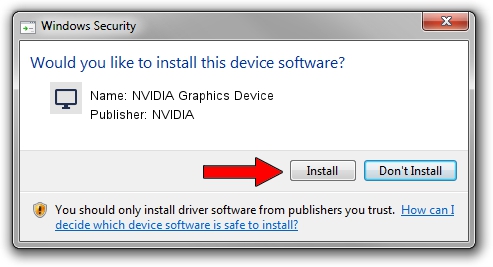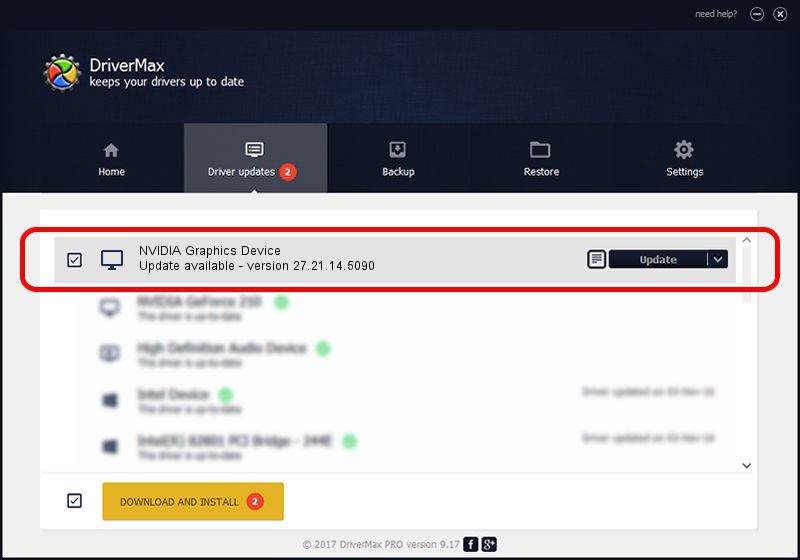Advertising seems to be blocked by your browser.
The ads help us provide this software and web site to you for free.
Please support our project by allowing our site to show ads.
Home /
Manufacturers /
NVIDIA /
NVIDIA Graphics Device /
PCI/VEN_10DE&DEV_20BF /
27.21.14.5090 Apr 22, 2020
Download and install NVIDIA NVIDIA Graphics Device driver
NVIDIA Graphics Device is a Display Adapters hardware device. The developer of this driver was NVIDIA. PCI/VEN_10DE&DEV_20BF is the matching hardware id of this device.
1. NVIDIA NVIDIA Graphics Device driver - how to install it manually
- Download the driver setup file for NVIDIA NVIDIA Graphics Device driver from the location below. This is the download link for the driver version 27.21.14.5090 released on 2020-04-22.
- Start the driver installation file from a Windows account with administrative rights. If your User Access Control (UAC) is enabled then you will have to confirm the installation of the driver and run the setup with administrative rights.
- Follow the driver installation wizard, which should be quite straightforward. The driver installation wizard will scan your PC for compatible devices and will install the driver.
- Shutdown and restart your PC and enjoy the fresh driver, it is as simple as that.
Driver file size: 293120819 bytes (279.54 MB)
Driver rating 4 stars out of 15426 votes.
This driver is fully compatible with the following versions of Windows:
- This driver works on Windows 7 64 bits
2. How to use DriverMax to install NVIDIA NVIDIA Graphics Device driver
The most important advantage of using DriverMax is that it will install the driver for you in the easiest possible way and it will keep each driver up to date, not just this one. How easy can you install a driver using DriverMax? Let's see!
- Start DriverMax and push on the yellow button named ~SCAN FOR DRIVER UPDATES NOW~. Wait for DriverMax to analyze each driver on your PC.
- Take a look at the list of detected driver updates. Scroll the list down until you find the NVIDIA NVIDIA Graphics Device driver. Click the Update button.
- That's all, the driver is now installed!