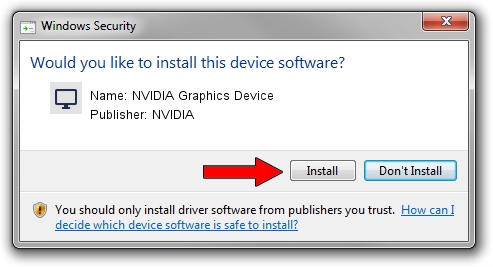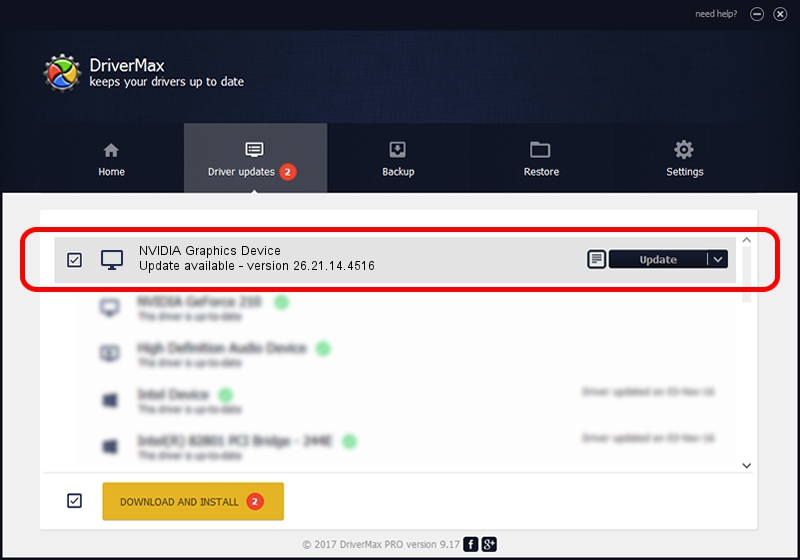Advertising seems to be blocked by your browser.
The ads help us provide this software and web site to you for free.
Please support our project by allowing our site to show ads.
Home /
Manufacturers /
NVIDIA /
NVIDIA Graphics Device /
PCI/VEN_10DE&DEV_1FAE /
26.21.14.4516 Oct 26, 2019
NVIDIA NVIDIA Graphics Device - two ways of downloading and installing the driver
NVIDIA Graphics Device is a Display Adapters hardware device. This Windows driver was developed by NVIDIA. In order to make sure you are downloading the exact right driver the hardware id is PCI/VEN_10DE&DEV_1FAE.
1. NVIDIA NVIDIA Graphics Device driver - how to install it manually
- You can download from the link below the driver setup file for the NVIDIA NVIDIA Graphics Device driver. The archive contains version 26.21.14.4516 released on 2019-10-26 of the driver.
- Run the driver installer file from a user account with administrative rights. If your UAC (User Access Control) is enabled please accept of the driver and run the setup with administrative rights.
- Go through the driver setup wizard, which will guide you; it should be pretty easy to follow. The driver setup wizard will scan your PC and will install the right driver.
- When the operation finishes restart your PC in order to use the updated driver. It is as simple as that to install a Windows driver!
Size of this driver: 369556938 bytes (352.44 MB)
This driver was installed by many users and received an average rating of 4.6 stars out of 1873 votes.
This driver was released for the following versions of Windows:
- This driver works on Windows 7 64 bits
- This driver works on Windows 8 64 bits
- This driver works on Windows 8.1 64 bits
2. How to use DriverMax to install NVIDIA NVIDIA Graphics Device driver
The advantage of using DriverMax is that it will install the driver for you in just a few seconds and it will keep each driver up to date, not just this one. How easy can you install a driver with DriverMax? Let's take a look!
- Start DriverMax and press on the yellow button that says ~SCAN FOR DRIVER UPDATES NOW~. Wait for DriverMax to analyze each driver on your PC.
- Take a look at the list of detected driver updates. Search the list until you locate the NVIDIA NVIDIA Graphics Device driver. Click on Update.
- Enjoy using the updated driver! :)

Jul 20 2024 9:59PM / Written by Dan Armano for DriverMax
follow @danarm