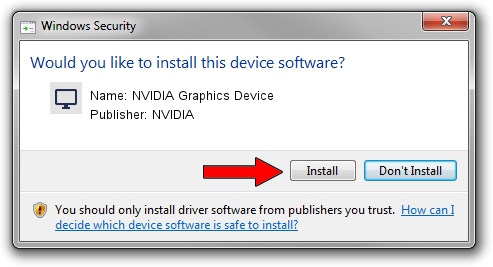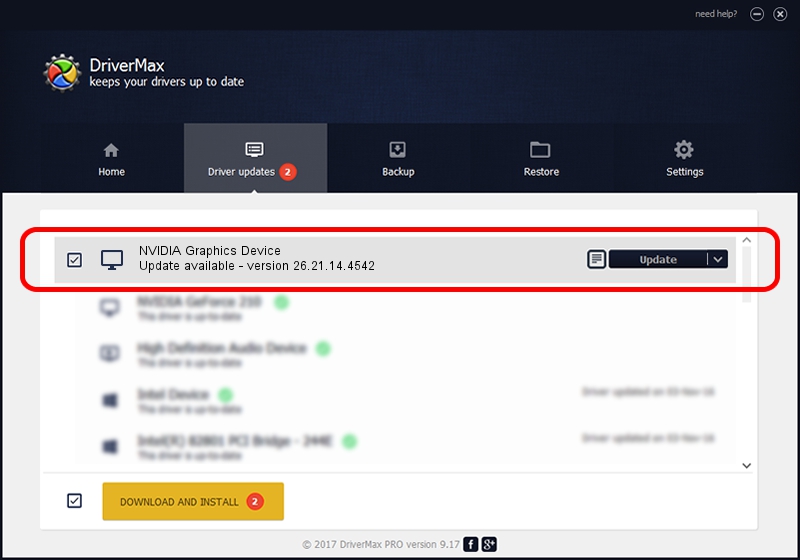Advertising seems to be blocked by your browser.
The ads help us provide this software and web site to you for free.
Please support our project by allowing our site to show ads.
Home /
Manufacturers /
NVIDIA /
NVIDIA Graphics Device /
PCI/VEN_10DE&DEV_1EAB /
26.21.14.4542 Dec 18, 2019
Driver for NVIDIA NVIDIA Graphics Device - downloading and installing it
NVIDIA Graphics Device is a Display Adapters device. This driver was developed by NVIDIA. The hardware id of this driver is PCI/VEN_10DE&DEV_1EAB; this string has to match your hardware.
1. NVIDIA NVIDIA Graphics Device - install the driver manually
- Download the driver setup file for NVIDIA NVIDIA Graphics Device driver from the link below. This is the download link for the driver version 26.21.14.4542 dated 2019-12-18.
- Start the driver installation file from a Windows account with administrative rights. If your User Access Control (UAC) is running then you will have to accept of the driver and run the setup with administrative rights.
- Follow the driver setup wizard, which should be quite easy to follow. The driver setup wizard will scan your PC for compatible devices and will install the driver.
- Shutdown and restart your computer and enjoy the updated driver, it is as simple as that.
Size of this driver: 361009922 bytes (344.29 MB)
This driver was installed by many users and received an average rating of 5 stars out of 36946 votes.
This driver is compatible with the following versions of Windows:
- This driver works on Windows 7 64 bits
- This driver works on Windows 8 64 bits
- This driver works on Windows 8.1 64 bits
2. How to use DriverMax to install NVIDIA NVIDIA Graphics Device driver
The most important advantage of using DriverMax is that it will install the driver for you in the easiest possible way and it will keep each driver up to date, not just this one. How can you install a driver using DriverMax? Let's take a look!
- Open DriverMax and click on the yellow button that says ~SCAN FOR DRIVER UPDATES NOW~. Wait for DriverMax to scan and analyze each driver on your PC.
- Take a look at the list of driver updates. Search the list until you find the NVIDIA NVIDIA Graphics Device driver. Click on Update.
- Finished installing the driver!

Jul 24 2024 11:24PM / Written by Daniel Statescu for DriverMax
follow @DanielStatescu