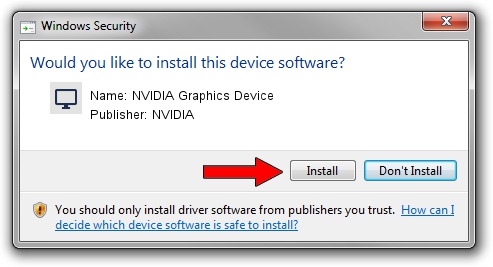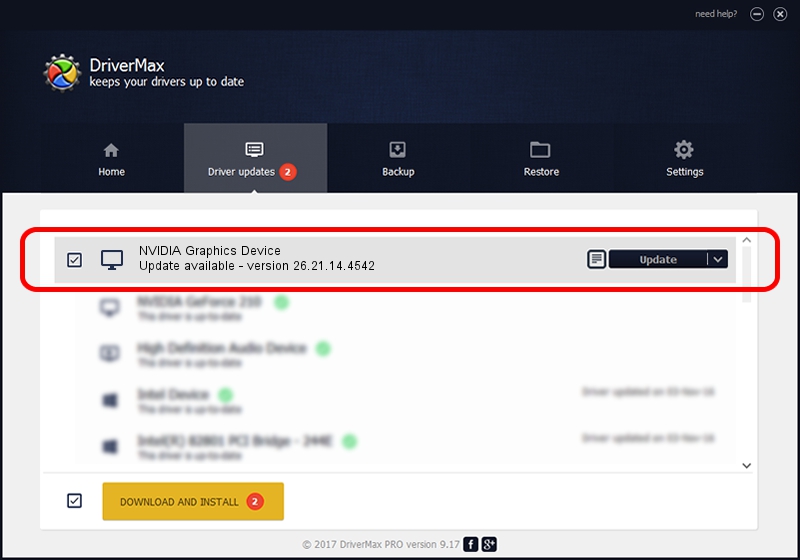Advertising seems to be blocked by your browser.
The ads help us provide this software and web site to you for free.
Please support our project by allowing our site to show ads.
Home /
Manufacturers /
NVIDIA /
NVIDIA Graphics Device /
PCI/VEN_10DE&DEV_1E7D /
26.21.14.4542 Dec 18, 2019
NVIDIA NVIDIA Graphics Device driver download and installation
NVIDIA Graphics Device is a Display Adapters hardware device. This driver was developed by NVIDIA. In order to make sure you are downloading the exact right driver the hardware id is PCI/VEN_10DE&DEV_1E7D.
1. NVIDIA NVIDIA Graphics Device - install the driver manually
- Download the setup file for NVIDIA NVIDIA Graphics Device driver from the link below. This is the download link for the driver version 26.21.14.4542 dated 2019-12-18.
- Run the driver setup file from a Windows account with administrative rights. If your User Access Control Service (UAC) is started then you will have to accept of the driver and run the setup with administrative rights.
- Go through the driver installation wizard, which should be quite straightforward. The driver installation wizard will scan your PC for compatible devices and will install the driver.
- Restart your computer and enjoy the fresh driver, as you can see it was quite smple.
The file size of this driver is 361009922 bytes (344.29 MB)
This driver received an average rating of 4.7 stars out of 36877 votes.
This driver will work for the following versions of Windows:
- This driver works on Windows 7 64 bits
- This driver works on Windows 8 64 bits
- This driver works on Windows 8.1 64 bits
2. How to install NVIDIA NVIDIA Graphics Device driver using DriverMax
The advantage of using DriverMax is that it will install the driver for you in the easiest possible way and it will keep each driver up to date, not just this one. How easy can you install a driver using DriverMax? Let's follow a few steps!
- Start DriverMax and push on the yellow button that says ~SCAN FOR DRIVER UPDATES NOW~. Wait for DriverMax to scan and analyze each driver on your computer.
- Take a look at the list of detected driver updates. Scroll the list down until you find the NVIDIA NVIDIA Graphics Device driver. Click on Update.
- That's all, the driver is now installed!

Jul 24 2024 11:23PM / Written by Dan Armano for DriverMax
follow @danarm