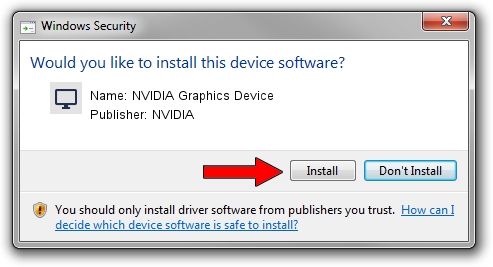Advertising seems to be blocked by your browser.
The ads help us provide this software and web site to you for free.
Please support our project by allowing our site to show ads.
Home /
Manufacturers /
NVIDIA /
NVIDIA Graphics Device /
PCI/VEN_10DE&DEV_1E78 /
26.21.14.4542 Dec 18, 2019
NVIDIA NVIDIA Graphics Device how to download and install the driver
NVIDIA Graphics Device is a Display Adapters device. This driver was developed by NVIDIA. PCI/VEN_10DE&DEV_1E78 is the matching hardware id of this device.
1. How to manually install NVIDIA NVIDIA Graphics Device driver
- You can download from the link below the driver setup file for the NVIDIA NVIDIA Graphics Device driver. The archive contains version 26.21.14.4542 dated 2019-12-18 of the driver.
- Run the driver installer file from a user account with the highest privileges (rights). If your User Access Control (UAC) is running please accept of the driver and run the setup with administrative rights.
- Follow the driver setup wizard, which will guide you; it should be pretty easy to follow. The driver setup wizard will analyze your computer and will install the right driver.
- When the operation finishes shutdown and restart your PC in order to use the updated driver. As you can see it was quite smple to install a Windows driver!
Driver file size: 361009922 bytes (344.29 MB)
Driver rating 4.6 stars out of 37025 votes.
This driver is fully compatible with the following versions of Windows:
- This driver works on Windows 7 64 bits
- This driver works on Windows 8 64 bits
- This driver works on Windows 8.1 64 bits
2. The easy way: using DriverMax to install NVIDIA NVIDIA Graphics Device driver
The most important advantage of using DriverMax is that it will install the driver for you in just a few seconds and it will keep each driver up to date, not just this one. How can you install a driver with DriverMax? Let's see!
- Open DriverMax and push on the yellow button that says ~SCAN FOR DRIVER UPDATES NOW~. Wait for DriverMax to scan and analyze each driver on your computer.
- Take a look at the list of available driver updates. Scroll the list down until you locate the NVIDIA NVIDIA Graphics Device driver. Click the Update button.
- Enjoy using the updated driver! :)

Jul 24 2024 11:22PM / Written by Andreea Kartman for DriverMax
follow @DeeaKartman