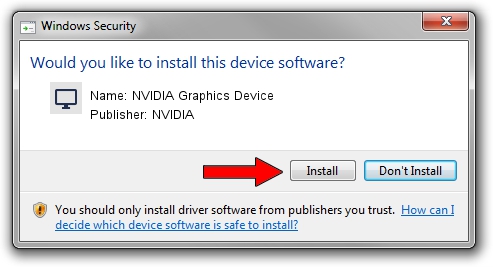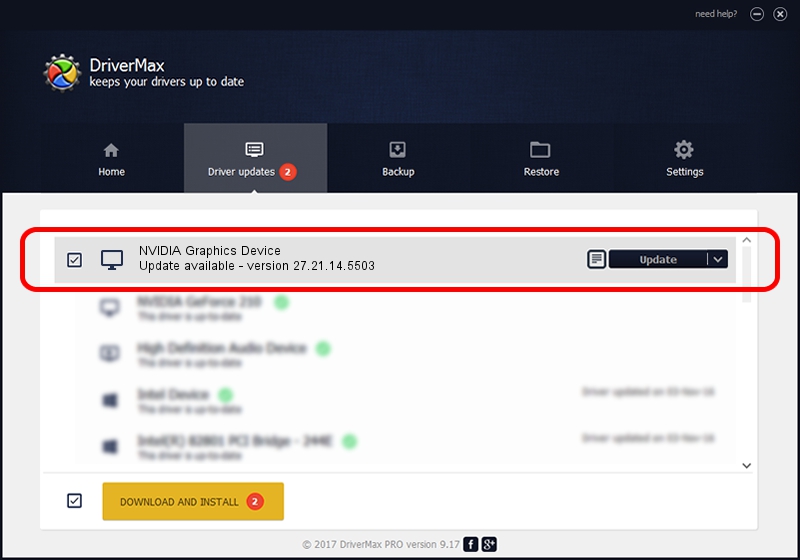Advertising seems to be blocked by your browser.
The ads help us provide this software and web site to you for free.
Please support our project by allowing our site to show ads.
Home /
Manufacturers /
NVIDIA /
NVIDIA Graphics Device /
PCI/VEN_10DE&DEV_1DFA /
27.21.14.5503 Mar 30, 2020
NVIDIA NVIDIA Graphics Device - two ways of downloading and installing the driver
NVIDIA Graphics Device is a Display Adapters device. The Windows version of this driver was developed by NVIDIA. The hardware id of this driver is PCI/VEN_10DE&DEV_1DFA; this string has to match your hardware.
1. How to manually install NVIDIA NVIDIA Graphics Device driver
- Download the driver setup file for NVIDIA NVIDIA Graphics Device driver from the link below. This is the download link for the driver version 27.21.14.5503 released on 2020-03-30.
- Run the driver installation file from a Windows account with administrative rights. If your UAC (User Access Control) is started then you will have to accept of the driver and run the setup with administrative rights.
- Follow the driver installation wizard, which should be pretty easy to follow. The driver installation wizard will scan your PC for compatible devices and will install the driver.
- Shutdown and restart your PC and enjoy the new driver, as you can see it was quite smple.
File size of the driver: 314197351 bytes (299.64 MB)
This driver received an average rating of 5 stars out of 66506 votes.
This driver is fully compatible with the following versions of Windows:
- This driver works on Windows 7 64 bits
- This driver works on Windows 8 64 bits
- This driver works on Windows 8.1 64 bits
2. How to use DriverMax to install NVIDIA NVIDIA Graphics Device driver
The advantage of using DriverMax is that it will install the driver for you in just a few seconds and it will keep each driver up to date, not just this one. How easy can you install a driver with DriverMax? Let's follow a few steps!
- Open DriverMax and click on the yellow button that says ~SCAN FOR DRIVER UPDATES NOW~. Wait for DriverMax to analyze each driver on your PC.
- Take a look at the list of detected driver updates. Scroll the list down until you find the NVIDIA NVIDIA Graphics Device driver. Click the Update button.
- That's all, the driver is now installed!

Jul 29 2024 2:05AM / Written by Daniel Statescu for DriverMax
follow @DanielStatescu