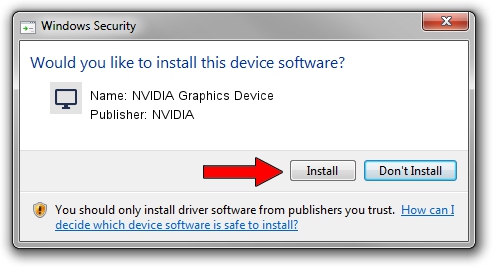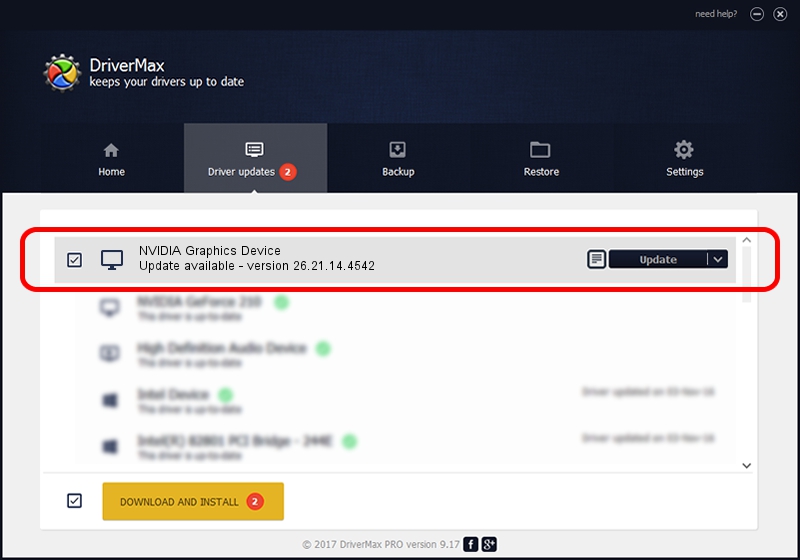Advertising seems to be blocked by your browser.
The ads help us provide this software and web site to you for free.
Please support our project by allowing our site to show ads.
Home /
Manufacturers /
NVIDIA /
NVIDIA Graphics Device /
PCI/VEN_10DE&DEV_1DB0 /
26.21.14.4542 Dec 18, 2019
NVIDIA NVIDIA Graphics Device driver download and installation
NVIDIA Graphics Device is a Display Adapters hardware device. The developer of this driver was NVIDIA. The hardware id of this driver is PCI/VEN_10DE&DEV_1DB0; this string has to match your hardware.
1. Install NVIDIA NVIDIA Graphics Device driver manually
- Download the setup file for NVIDIA NVIDIA Graphics Device driver from the link below. This download link is for the driver version 26.21.14.4542 dated 2019-12-18.
- Start the driver installation file from a Windows account with the highest privileges (rights). If your User Access Control Service (UAC) is started then you will have to confirm the installation of the driver and run the setup with administrative rights.
- Go through the driver setup wizard, which should be quite easy to follow. The driver setup wizard will analyze your PC for compatible devices and will install the driver.
- Shutdown and restart your PC and enjoy the new driver, as you can see it was quite smple.
Download size of the driver: 361009922 bytes (344.29 MB)
This driver was rated with an average of 4.3 stars by 36297 users.
This driver is compatible with the following versions of Windows:
- This driver works on Windows 7 64 bits
- This driver works on Windows 8 64 bits
- This driver works on Windows 8.1 64 bits
2. Installing the NVIDIA NVIDIA Graphics Device driver using DriverMax: the easy way
The most important advantage of using DriverMax is that it will setup the driver for you in just a few seconds and it will keep each driver up to date. How can you install a driver using DriverMax? Let's see!
- Open DriverMax and push on the yellow button that says ~SCAN FOR DRIVER UPDATES NOW~. Wait for DriverMax to analyze each driver on your PC.
- Take a look at the list of available driver updates. Scroll the list down until you find the NVIDIA NVIDIA Graphics Device driver. Click the Update button.
- Finished installing the driver!