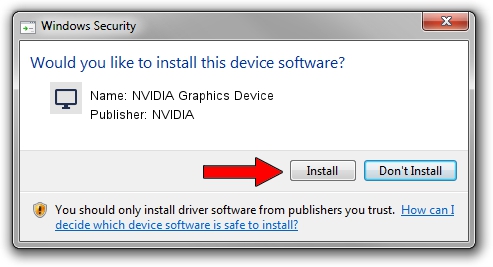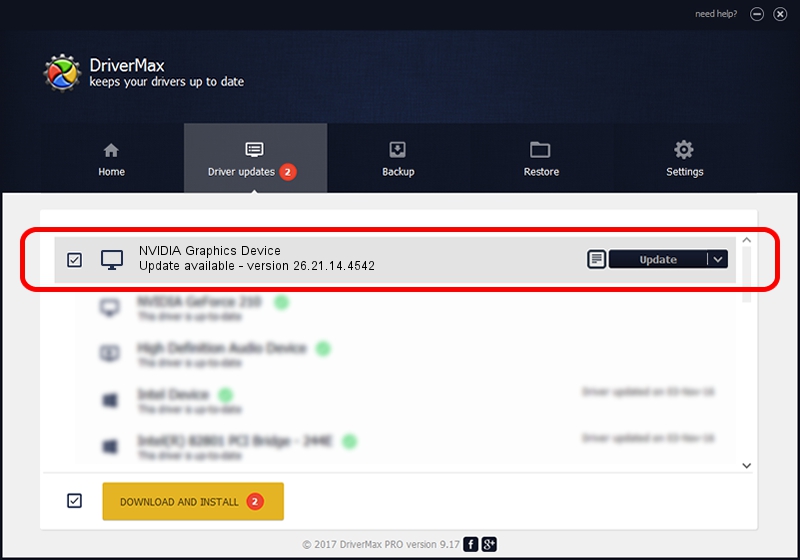Advertising seems to be blocked by your browser.
The ads help us provide this software and web site to you for free.
Please support our project by allowing our site to show ads.
Home /
Manufacturers /
NVIDIA /
NVIDIA Graphics Device /
PCI/VEN_10DE&DEV_1CF6 /
26.21.14.4542 Dec 18, 2019
NVIDIA NVIDIA Graphics Device how to download and install the driver
NVIDIA Graphics Device is a Display Adapters device. The Windows version of this driver was developed by NVIDIA. The hardware id of this driver is PCI/VEN_10DE&DEV_1CF6; this string has to match your hardware.
1. Manually install NVIDIA NVIDIA Graphics Device driver
- You can download from the link below the driver setup file for the NVIDIA NVIDIA Graphics Device driver. The archive contains version 26.21.14.4542 dated 2019-12-18 of the driver.
- Run the driver installer file from a user account with the highest privileges (rights). If your UAC (User Access Control) is started please accept of the driver and run the setup with administrative rights.
- Follow the driver setup wizard, which will guide you; it should be pretty easy to follow. The driver setup wizard will analyze your computer and will install the right driver.
- When the operation finishes shutdown and restart your computer in order to use the updated driver. It is as simple as that to install a Windows driver!
Download size of the driver: 361009922 bytes (344.29 MB)
This driver was rated with an average of 4.9 stars by 36463 users.
This driver will work for the following versions of Windows:
- This driver works on Windows 7 64 bits
- This driver works on Windows 8 64 bits
- This driver works on Windows 8.1 64 bits
2. Installing the NVIDIA NVIDIA Graphics Device driver using DriverMax: the easy way
The most important advantage of using DriverMax is that it will setup the driver for you in the easiest possible way and it will keep each driver up to date. How easy can you install a driver using DriverMax? Let's follow a few steps!
- Start DriverMax and press on the yellow button that says ~SCAN FOR DRIVER UPDATES NOW~. Wait for DriverMax to scan and analyze each driver on your computer.
- Take a look at the list of detected driver updates. Scroll the list down until you find the NVIDIA NVIDIA Graphics Device driver. Click the Update button.
- That's all, the driver is now installed!

Jul 24 2024 11:09PM / Written by Andreea Kartman for DriverMax
follow @DeeaKartman