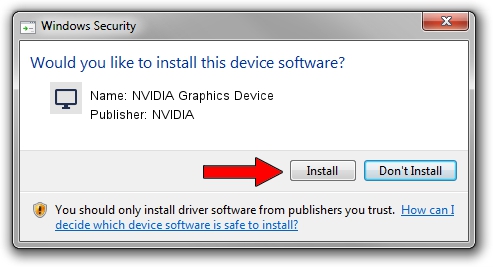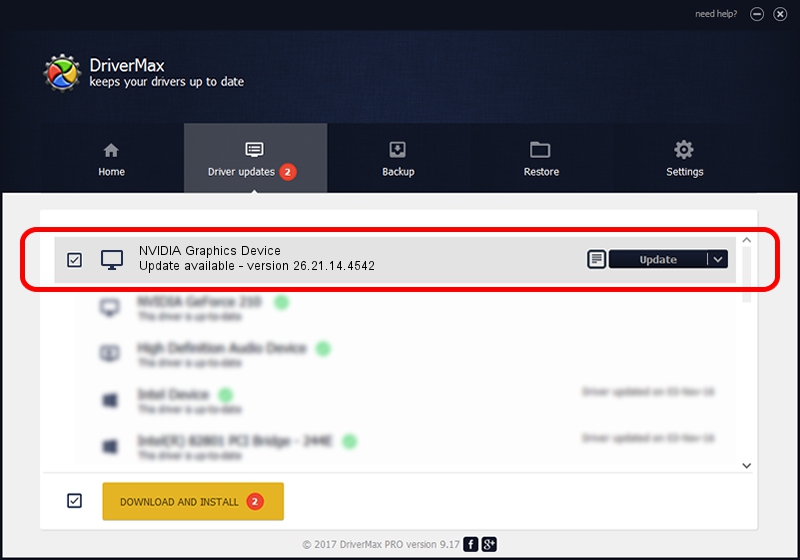Advertising seems to be blocked by your browser.
The ads help us provide this software and web site to you for free.
Please support our project by allowing our site to show ads.
Home /
Manufacturers /
NVIDIA /
NVIDIA Graphics Device /
PCI/VEN_10DE&DEV_1C9D /
26.21.14.4542 Dec 18, 2019
Driver for NVIDIA NVIDIA Graphics Device - downloading and installing it
NVIDIA Graphics Device is a Display Adapters device. The developer of this driver was NVIDIA. The hardware id of this driver is PCI/VEN_10DE&DEV_1C9D.
1. How to manually install NVIDIA NVIDIA Graphics Device driver
- Download the driver setup file for NVIDIA NVIDIA Graphics Device driver from the link below. This download link is for the driver version 26.21.14.4542 dated 2019-12-18.
- Start the driver setup file from a Windows account with the highest privileges (rights). If your User Access Control Service (UAC) is enabled then you will have to confirm the installation of the driver and run the setup with administrative rights.
- Follow the driver setup wizard, which should be quite easy to follow. The driver setup wizard will analyze your PC for compatible devices and will install the driver.
- Shutdown and restart your PC and enjoy the fresh driver, as you can see it was quite smple.
File size of the driver: 361009922 bytes (344.29 MB)
This driver was installed by many users and received an average rating of 4.5 stars out of 36602 votes.
This driver will work for the following versions of Windows:
- This driver works on Windows 7 64 bits
- This driver works on Windows 8 64 bits
- This driver works on Windows 8.1 64 bits
2. How to install NVIDIA NVIDIA Graphics Device driver using DriverMax
The advantage of using DriverMax is that it will setup the driver for you in the easiest possible way and it will keep each driver up to date, not just this one. How can you install a driver using DriverMax? Let's see!
- Open DriverMax and click on the yellow button named ~SCAN FOR DRIVER UPDATES NOW~. Wait for DriverMax to analyze each driver on your computer.
- Take a look at the list of available driver updates. Search the list until you locate the NVIDIA NVIDIA Graphics Device driver. Click on Update.
- Finished installing the driver!

Jul 24 2024 11:06PM / Written by Daniel Statescu for DriverMax
follow @DanielStatescu