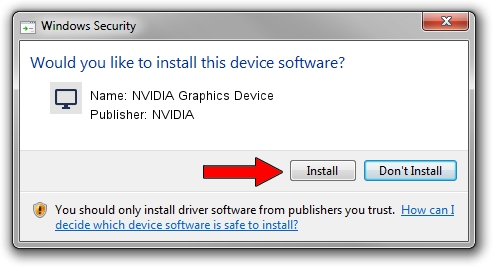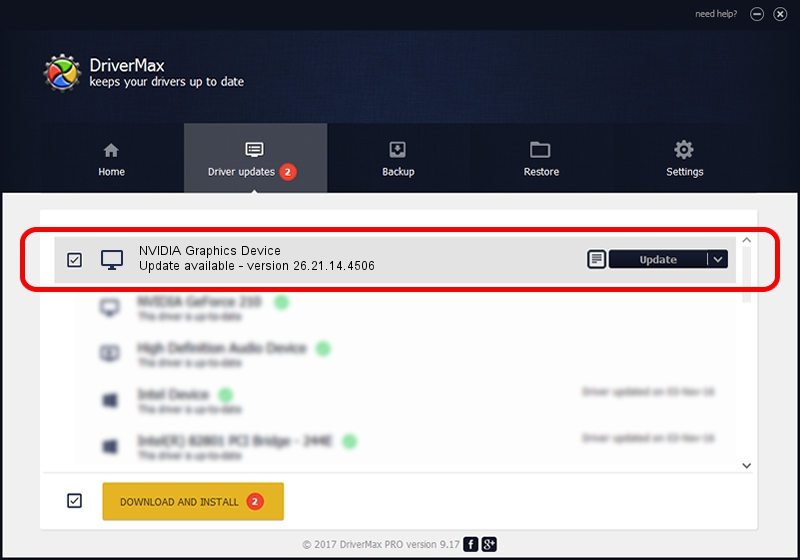Advertising seems to be blocked by your browser.
The ads help us provide this software and web site to you for free.
Please support our project by allowing our site to show ads.
Home /
Manufacturers /
NVIDIA /
NVIDIA Graphics Device /
PCI/VEN_10DE&DEV_1C9D /
26.21.14.4506 Oct 10, 2019
Driver for NVIDIA NVIDIA Graphics Device - downloading and installing it
NVIDIA Graphics Device is a Display Adapters device. The Windows version of this driver was developed by NVIDIA. The hardware id of this driver is PCI/VEN_10DE&DEV_1C9D; this string has to match your hardware.
1. NVIDIA NVIDIA Graphics Device driver - how to install it manually
- Download the driver setup file for NVIDIA NVIDIA Graphics Device driver from the link below. This download link is for the driver version 26.21.14.4506 released on 2019-10-10.
- Run the driver installation file from a Windows account with administrative rights. If your User Access Control (UAC) is running then you will have to confirm the installation of the driver and run the setup with administrative rights.
- Follow the driver installation wizard, which should be pretty easy to follow. The driver installation wizard will analyze your PC for compatible devices and will install the driver.
- Shutdown and restart your computer and enjoy the fresh driver, as you can see it was quite smple.
Driver file size: 366553074 bytes (349.57 MB)
This driver was installed by many users and received an average rating of 4.4 stars out of 82084 votes.
This driver will work for the following versions of Windows:
- This driver works on Windows 7 64 bits
- This driver works on Windows 8 64 bits
- This driver works on Windows 8.1 64 bits
2. How to install NVIDIA NVIDIA Graphics Device driver using DriverMax
The most important advantage of using DriverMax is that it will install the driver for you in the easiest possible way and it will keep each driver up to date. How easy can you install a driver using DriverMax? Let's follow a few steps!
- Start DriverMax and press on the yellow button that says ~SCAN FOR DRIVER UPDATES NOW~. Wait for DriverMax to analyze each driver on your computer.
- Take a look at the list of driver updates. Scroll the list down until you find the NVIDIA NVIDIA Graphics Device driver. Click on Update.
- Enjoy using the updated driver! :)

Jul 19 2024 6:58AM / Written by Dan Armano for DriverMax
follow @danarm