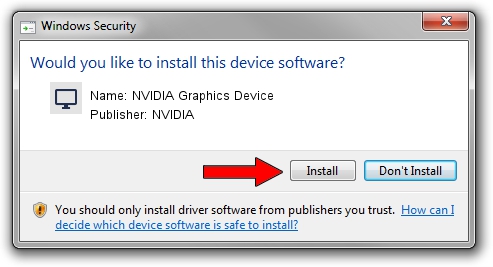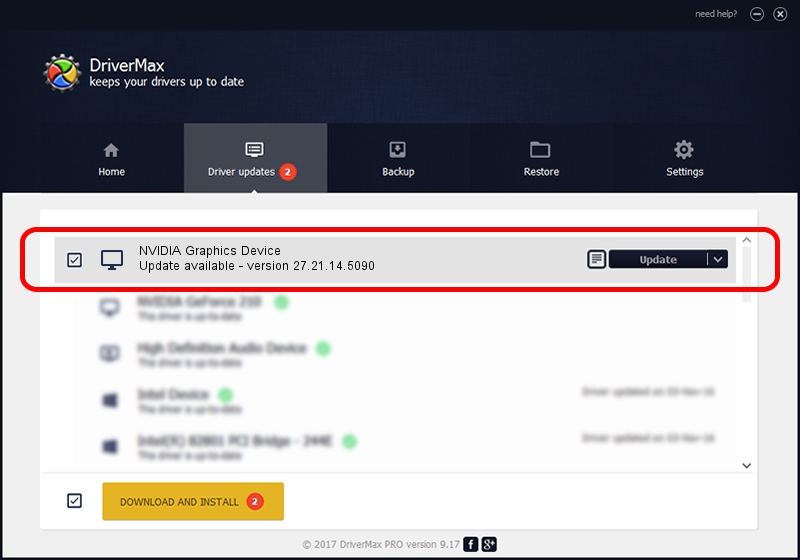Advertising seems to be blocked by your browser.
The ads help us provide this software and web site to you for free.
Please support our project by allowing our site to show ads.
Home /
Manufacturers /
NVIDIA /
NVIDIA Graphics Device /
PCI/VEN_10DE&DEV_1C76 /
27.21.14.5090 Apr 22, 2020
NVIDIA NVIDIA Graphics Device how to download and install the driver
NVIDIA Graphics Device is a Display Adapters device. The developer of this driver was NVIDIA. The hardware id of this driver is PCI/VEN_10DE&DEV_1C76; this string has to match your hardware.
1. NVIDIA NVIDIA Graphics Device - install the driver manually
- You can download from the link below the driver installer file for the NVIDIA NVIDIA Graphics Device driver. The archive contains version 27.21.14.5090 released on 2020-04-22 of the driver.
- Start the driver installer file from a user account with administrative rights. If your User Access Control (UAC) is running please confirm the installation of the driver and run the setup with administrative rights.
- Follow the driver setup wizard, which will guide you; it should be quite easy to follow. The driver setup wizard will analyze your computer and will install the right driver.
- When the operation finishes shutdown and restart your computer in order to use the updated driver. It is as simple as that to install a Windows driver!
The file size of this driver is 293120819 bytes (279.54 MB)
This driver received an average rating of 4.1 stars out of 17142 votes.
This driver is fully compatible with the following versions of Windows:
- This driver works on Windows 7 64 bits
- This driver works on Windows 8 64 bits
- This driver works on Windows 8.1 64 bits
2. Installing the NVIDIA NVIDIA Graphics Device driver using DriverMax: the easy way
The most important advantage of using DriverMax is that it will install the driver for you in just a few seconds and it will keep each driver up to date, not just this one. How easy can you install a driver with DriverMax? Let's see!
- Start DriverMax and press on the yellow button named ~SCAN FOR DRIVER UPDATES NOW~. Wait for DriverMax to scan and analyze each driver on your computer.
- Take a look at the list of detected driver updates. Search the list until you find the NVIDIA NVIDIA Graphics Device driver. Click on Update.
- That's all, the driver is now installed!

Jul 30 2024 12:15AM / Written by Andreea Kartman for DriverMax
follow @DeeaKartman