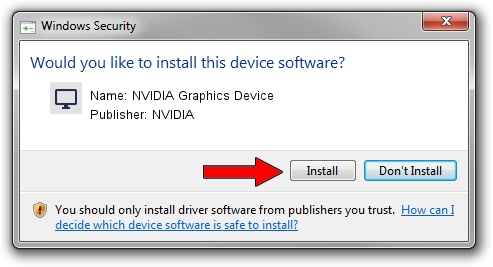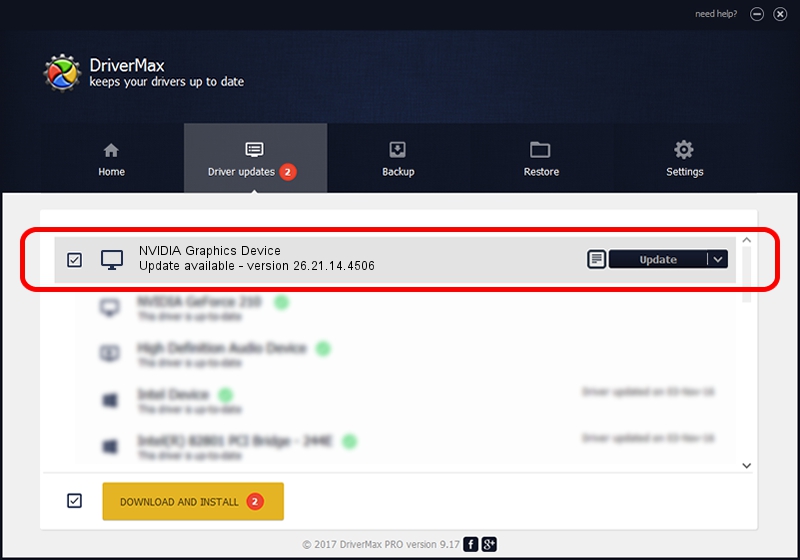Advertising seems to be blocked by your browser.
The ads help us provide this software and web site to you for free.
Please support our project by allowing our site to show ads.
Home /
Manufacturers /
NVIDIA /
NVIDIA Graphics Device /
PCI/VEN_10DE&DEV_1BC3 /
26.21.14.4506 Oct 10, 2019
NVIDIA NVIDIA Graphics Device how to download and install the driver
NVIDIA Graphics Device is a Display Adapters hardware device. This Windows driver was developed by NVIDIA. PCI/VEN_10DE&DEV_1BC3 is the matching hardware id of this device.
1. How to manually install NVIDIA NVIDIA Graphics Device driver
- Download the setup file for NVIDIA NVIDIA Graphics Device driver from the link below. This download link is for the driver version 26.21.14.4506 released on 2019-10-10.
- Start the driver setup file from a Windows account with administrative rights. If your User Access Control Service (UAC) is enabled then you will have to accept of the driver and run the setup with administrative rights.
- Go through the driver setup wizard, which should be quite easy to follow. The driver setup wizard will analyze your PC for compatible devices and will install the driver.
- Restart your PC and enjoy the updated driver, as you can see it was quite smple.
File size of the driver: 366553074 bytes (349.57 MB)
This driver was rated with an average of 4.9 stars by 83809 users.
This driver is fully compatible with the following versions of Windows:
- This driver works on Windows 7 64 bits
- This driver works on Windows 8 64 bits
- This driver works on Windows 8.1 64 bits
2. Using DriverMax to install NVIDIA NVIDIA Graphics Device driver
The most important advantage of using DriverMax is that it will setup the driver for you in just a few seconds and it will keep each driver up to date. How can you install a driver with DriverMax? Let's follow a few steps!
- Start DriverMax and press on the yellow button named ~SCAN FOR DRIVER UPDATES NOW~. Wait for DriverMax to scan and analyze each driver on your computer.
- Take a look at the list of detected driver updates. Scroll the list down until you find the NVIDIA NVIDIA Graphics Device driver. Click on Update.
- Enjoy using the updated driver! :)

Jul 19 2024 6:49AM / Written by Dan Armano for DriverMax
follow @danarm