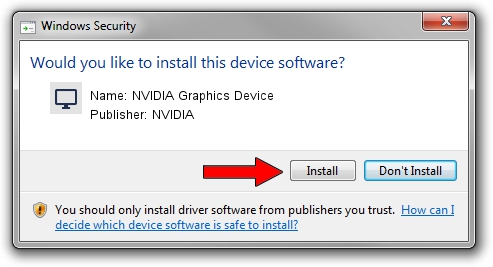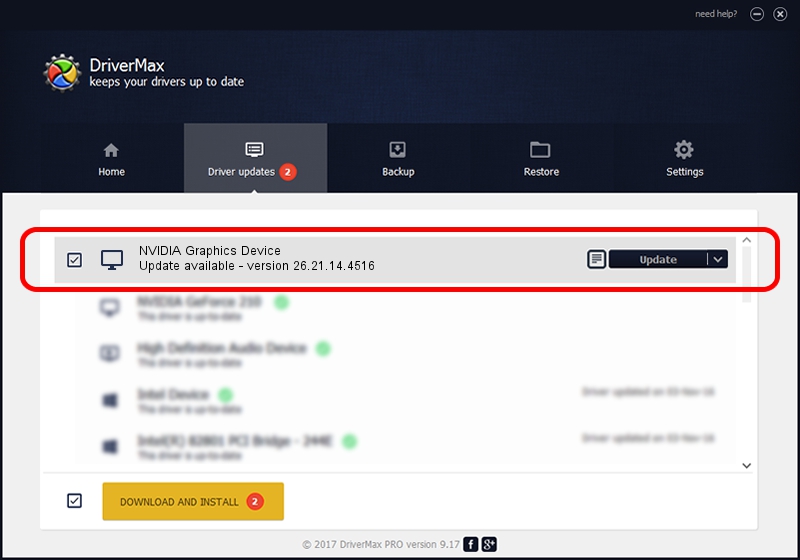Advertising seems to be blocked by your browser.
The ads help us provide this software and web site to you for free.
Please support our project by allowing our site to show ads.
Home /
Manufacturers /
NVIDIA /
NVIDIA Graphics Device /
PCI/VEN_10DE&DEV_1B43 /
26.21.14.4516 Oct 26, 2019
NVIDIA NVIDIA Graphics Device - two ways of downloading and installing the driver
NVIDIA Graphics Device is a Display Adapters hardware device. The Windows version of this driver was developed by NVIDIA. The hardware id of this driver is PCI/VEN_10DE&DEV_1B43; this string has to match your hardware.
1. How to manually install NVIDIA NVIDIA Graphics Device driver
- You can download from the link below the driver installer file for the NVIDIA NVIDIA Graphics Device driver. The archive contains version 26.21.14.4516 dated 2019-10-26 of the driver.
- Run the driver installer file from a user account with the highest privileges (rights). If your UAC (User Access Control) is enabled please confirm the installation of the driver and run the setup with administrative rights.
- Go through the driver setup wizard, which will guide you; it should be quite easy to follow. The driver setup wizard will analyze your computer and will install the right driver.
- When the operation finishes restart your computer in order to use the updated driver. As you can see it was quite smple to install a Windows driver!
File size of the driver: 369556938 bytes (352.44 MB)
This driver was rated with an average of 4.4 stars by 2891 users.
This driver was released for the following versions of Windows:
- This driver works on Windows 7 64 bits
- This driver works on Windows 8 64 bits
- This driver works on Windows 8.1 64 bits
2. The easy way: using DriverMax to install NVIDIA NVIDIA Graphics Device driver
The advantage of using DriverMax is that it will setup the driver for you in the easiest possible way and it will keep each driver up to date, not just this one. How can you install a driver with DriverMax? Let's see!
- Open DriverMax and press on the yellow button that says ~SCAN FOR DRIVER UPDATES NOW~. Wait for DriverMax to analyze each driver on your computer.
- Take a look at the list of available driver updates. Scroll the list down until you locate the NVIDIA NVIDIA Graphics Device driver. Click on Update.
- That's it, you installed your first driver!

Jul 20 2024 9:16PM / Written by Daniel Statescu for DriverMax
follow @DanielStatescu