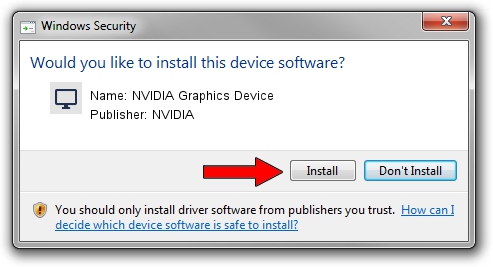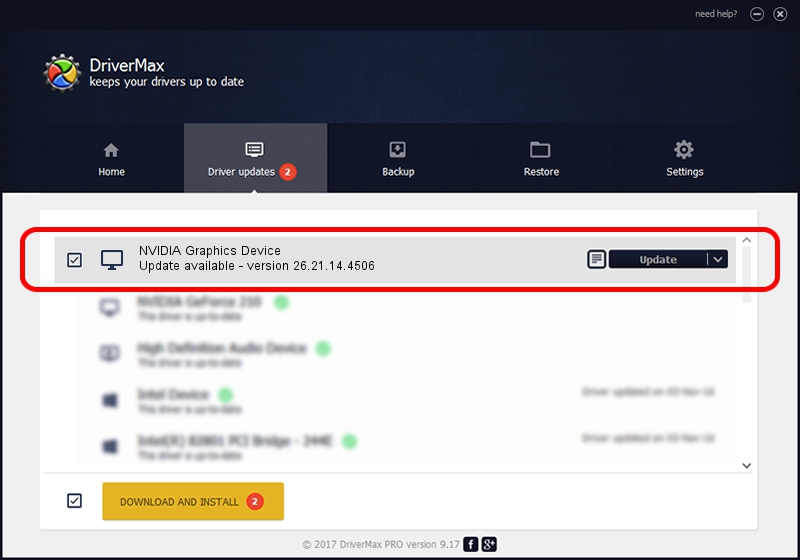Advertising seems to be blocked by your browser.
The ads help us provide this software and web site to you for free.
Please support our project by allowing our site to show ads.
Home /
Manufacturers /
NVIDIA /
NVIDIA Graphics Device /
PCI/VEN_10DE&DEV_173F /
26.21.14.4506 Oct 10, 2019
Driver for NVIDIA NVIDIA Graphics Device - downloading and installing it
NVIDIA Graphics Device is a Display Adapters hardware device. The Windows version of this driver was developed by NVIDIA. In order to make sure you are downloading the exact right driver the hardware id is PCI/VEN_10DE&DEV_173F.
1. Install NVIDIA NVIDIA Graphics Device driver manually
- Download the setup file for NVIDIA NVIDIA Graphics Device driver from the link below. This is the download link for the driver version 26.21.14.4506 dated 2019-10-10.
- Run the driver installation file from a Windows account with the highest privileges (rights). If your UAC (User Access Control) is running then you will have to confirm the installation of the driver and run the setup with administrative rights.
- Go through the driver installation wizard, which should be pretty straightforward. The driver installation wizard will analyze your PC for compatible devices and will install the driver.
- Shutdown and restart your computer and enjoy the updated driver, as you can see it was quite smple.
Size of this driver: 366553074 bytes (349.57 MB)
This driver was rated with an average of 4.7 stars by 83534 users.
This driver is fully compatible with the following versions of Windows:
- This driver works on Windows 7 64 bits
- This driver works on Windows 8 64 bits
- This driver works on Windows 8.1 64 bits
2. Using DriverMax to install NVIDIA NVIDIA Graphics Device driver
The advantage of using DriverMax is that it will install the driver for you in just a few seconds and it will keep each driver up to date, not just this one. How easy can you install a driver using DriverMax? Let's see!
- Start DriverMax and push on the yellow button named ~SCAN FOR DRIVER UPDATES NOW~. Wait for DriverMax to analyze each driver on your computer.
- Take a look at the list of available driver updates. Scroll the list down until you find the NVIDIA NVIDIA Graphics Device driver. Click on Update.
- That's it, you installed your first driver!

Jul 19 2024 6:32AM / Written by Daniel Statescu for DriverMax
follow @DanielStatescu