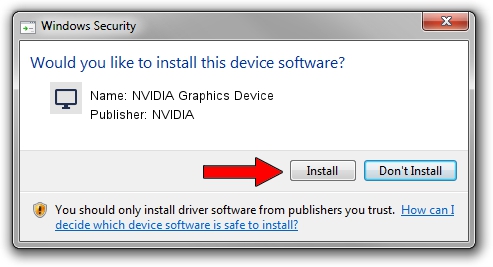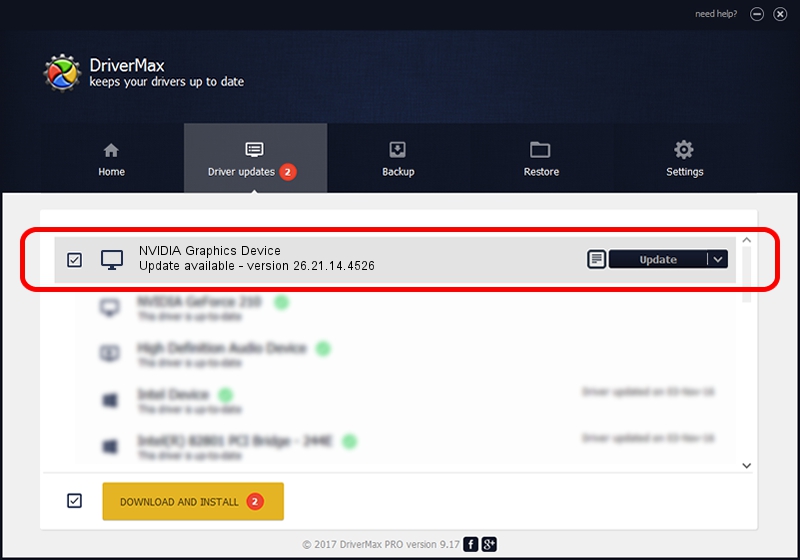Advertising seems to be blocked by your browser.
The ads help us provide this software and web site to you for free.
Please support our project by allowing our site to show ads.
Home /
Manufacturers /
NVIDIA /
NVIDIA Graphics Device /
PCI/VEN_10DE&DEV_13C3 /
26.21.14.4526 Nov 20, 2019
Download and install NVIDIA NVIDIA Graphics Device driver
NVIDIA Graphics Device is a Display Adapters device. The developer of this driver was NVIDIA. In order to make sure you are downloading the exact right driver the hardware id is PCI/VEN_10DE&DEV_13C3.
1. NVIDIA NVIDIA Graphics Device - install the driver manually
- Download the driver setup file for NVIDIA NVIDIA Graphics Device driver from the location below. This is the download link for the driver version 26.21.14.4526 dated 2019-11-20.
- Run the driver installation file from a Windows account with the highest privileges (rights). If your User Access Control Service (UAC) is enabled then you will have to accept of the driver and run the setup with administrative rights.
- Follow the driver installation wizard, which should be quite easy to follow. The driver installation wizard will analyze your PC for compatible devices and will install the driver.
- Shutdown and restart your computer and enjoy the updated driver, it is as simple as that.
The file size of this driver is 372528357 bytes (355.27 MB)
This driver was installed by many users and received an average rating of 4.3 stars out of 56086 votes.
This driver is fully compatible with the following versions of Windows:
- This driver works on Windows 7 64 bits
- This driver works on Windows 8 64 bits
- This driver works on Windows 8.1 64 bits
2. The easy way: using DriverMax to install NVIDIA NVIDIA Graphics Device driver
The advantage of using DriverMax is that it will setup the driver for you in just a few seconds and it will keep each driver up to date, not just this one. How easy can you install a driver using DriverMax? Let's see!
- Open DriverMax and press on the yellow button that says ~SCAN FOR DRIVER UPDATES NOW~. Wait for DriverMax to scan and analyze each driver on your PC.
- Take a look at the list of available driver updates. Search the list until you locate the NVIDIA NVIDIA Graphics Device driver. Click on Update.
- Finished installing the driver!

Jul 22 2024 2:09PM / Written by Andreea Kartman for DriverMax
follow @DeeaKartman