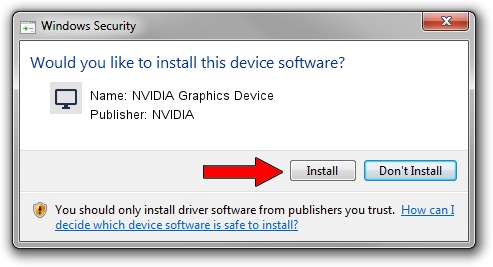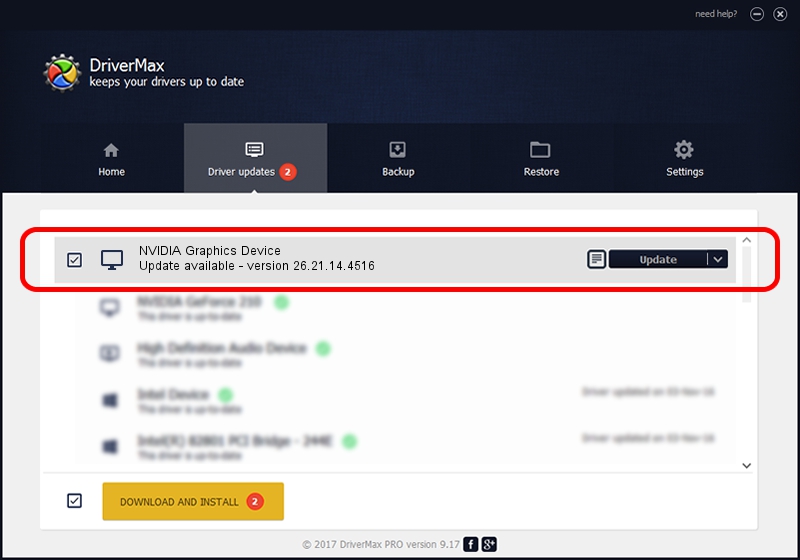Advertising seems to be blocked by your browser.
The ads help us provide this software and web site to you for free.
Please support our project by allowing our site to show ads.
Home /
Manufacturers /
NVIDIA /
NVIDIA Graphics Device /
PCI/VEN_10DE&DEV_13AF /
26.21.14.4516 Oct 26, 2019
NVIDIA NVIDIA Graphics Device - two ways of downloading and installing the driver
NVIDIA Graphics Device is a Display Adapters hardware device. This driver was developed by NVIDIA. PCI/VEN_10DE&DEV_13AF is the matching hardware id of this device.
1. How to manually install NVIDIA NVIDIA Graphics Device driver
- You can download from the link below the driver installer file for the NVIDIA NVIDIA Graphics Device driver. The archive contains version 26.21.14.4516 released on 2019-10-26 of the driver.
- Run the driver installer file from a user account with administrative rights. If your User Access Control Service (UAC) is running please accept of the driver and run the setup with administrative rights.
- Follow the driver setup wizard, which will guide you; it should be pretty easy to follow. The driver setup wizard will scan your computer and will install the right driver.
- When the operation finishes shutdown and restart your computer in order to use the updated driver. It is as simple as that to install a Windows driver!
The file size of this driver is 369556938 bytes (352.44 MB)
Driver rating 4.9 stars out of 5731 votes.
This driver is fully compatible with the following versions of Windows:
- This driver works on Windows 7 64 bits
- This driver works on Windows 8 64 bits
- This driver works on Windows 8.1 64 bits
2. Using DriverMax to install NVIDIA NVIDIA Graphics Device driver
The advantage of using DriverMax is that it will install the driver for you in just a few seconds and it will keep each driver up to date, not just this one. How can you install a driver with DriverMax? Let's follow a few steps!
- Start DriverMax and click on the yellow button that says ~SCAN FOR DRIVER UPDATES NOW~. Wait for DriverMax to scan and analyze each driver on your PC.
- Take a look at the list of detected driver updates. Scroll the list down until you locate the NVIDIA NVIDIA Graphics Device driver. Click the Update button.
- Enjoy using the updated driver! :)

Jul 20 2024 8:47PM / Written by Daniel Statescu for DriverMax
follow @DanielStatescu