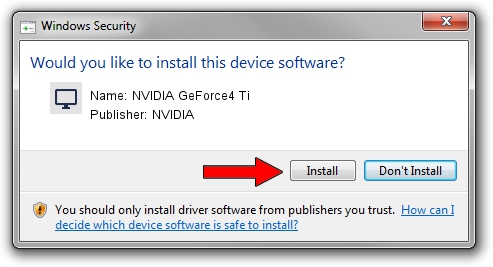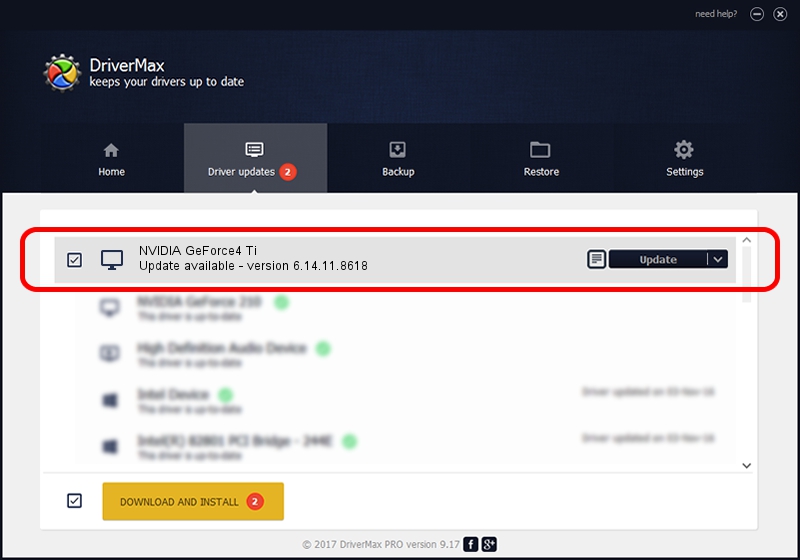Advertising seems to be blocked by your browser.
The ads help us provide this software and web site to you for free.
Please support our project by allowing our site to show ads.
Home /
Manufacturers /
NVIDIA /
NVIDIA GeForce4 Ti /
PCI/VEN_10DE&DEV_0252 /
6.14.11.8618 Jun 10, 2009
Driver for NVIDIA NVIDIA GeForce4 Ti - downloading and installing it
NVIDIA GeForce4 Ti is a Display Adapters device. The Windows version of this driver was developed by NVIDIA. The hardware id of this driver is PCI/VEN_10DE&DEV_0252.
1. NVIDIA NVIDIA GeForce4 Ti driver - how to install it manually
- Download the setup file for NVIDIA NVIDIA GeForce4 Ti driver from the location below. This is the download link for the driver version 6.14.11.8618 released on 2009-06-10.
- Run the driver installation file from a Windows account with the highest privileges (rights). If your User Access Control Service (UAC) is enabled then you will have to confirm the installation of the driver and run the setup with administrative rights.
- Go through the driver installation wizard, which should be quite easy to follow. The driver installation wizard will scan your PC for compatible devices and will install the driver.
- Restart your computer and enjoy the new driver, as you can see it was quite smple.
Driver file size: 59114553 bytes (56.38 MB)
This driver was rated with an average of 3.9 stars by 79458 users.
This driver will work for the following versions of Windows:
- This driver works on Windows 2000 32 bits
- This driver works on Windows Server 2003 32 bits
- This driver works on Windows XP 32 bits
- This driver works on Windows Vista 32 bits
- This driver works on Windows 7 32 bits
- This driver works on Windows 8 32 bits
- This driver works on Windows 8.1 32 bits
- This driver works on Windows 10 32 bits
- This driver works on Windows 11 32 bits
2. How to install NVIDIA NVIDIA GeForce4 Ti driver using DriverMax
The most important advantage of using DriverMax is that it will install the driver for you in the easiest possible way and it will keep each driver up to date. How easy can you install a driver with DriverMax? Let's take a look!
- Open DriverMax and press on the yellow button named ~SCAN FOR DRIVER UPDATES NOW~. Wait for DriverMax to scan and analyze each driver on your computer.
- Take a look at the list of detected driver updates. Scroll the list down until you locate the NVIDIA NVIDIA GeForce4 Ti driver. Click on Update.
- Finished installing the driver!

Jul 25 2016 2:49AM / Written by Daniel Statescu for DriverMax
follow @DanielStatescu