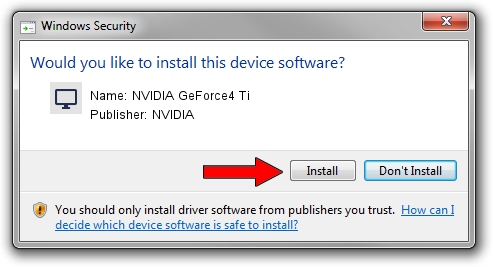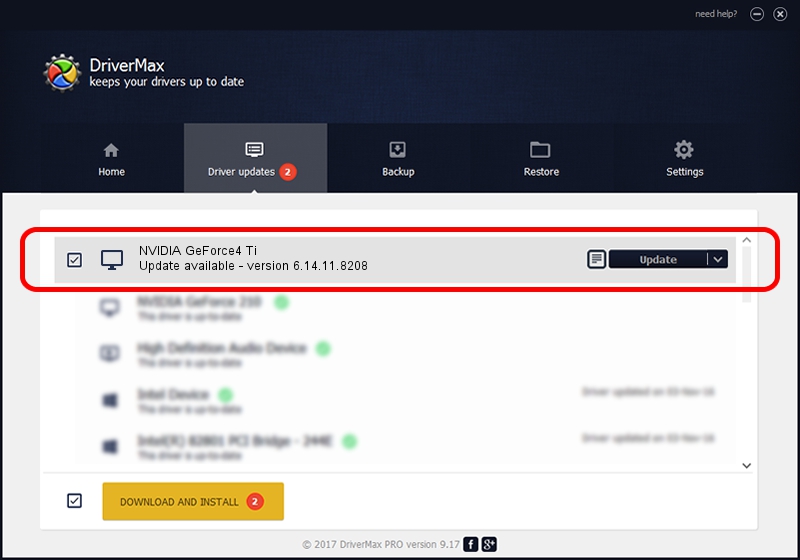Advertising seems to be blocked by your browser.
The ads help us provide this software and web site to you for free.
Please support our project by allowing our site to show ads.
Home /
Manufacturers /
NVIDIA /
NVIDIA GeForce4 Ti /
PCI/VEN_10DE&DEV_0252 /
6.14.11.8208 Feb 18, 2009
NVIDIA NVIDIA GeForce4 Ti driver download and installation
NVIDIA GeForce4 Ti is a Display Adapters device. This Windows driver was developed by NVIDIA. The hardware id of this driver is PCI/VEN_10DE&DEV_0252; this string has to match your hardware.
1. Manually install NVIDIA NVIDIA GeForce4 Ti driver
- Download the driver setup file for NVIDIA NVIDIA GeForce4 Ti driver from the location below. This is the download link for the driver version 6.14.11.8208 dated 2009-02-18.
- Run the driver setup file from a Windows account with administrative rights. If your UAC (User Access Control) is started then you will have to accept of the driver and run the setup with administrative rights.
- Follow the driver setup wizard, which should be pretty straightforward. The driver setup wizard will analyze your PC for compatible devices and will install the driver.
- Shutdown and restart your computer and enjoy the new driver, as you can see it was quite smple.
Download size of the driver: 35842823 bytes (34.18 MB)
This driver received an average rating of 3 stars out of 19858 votes.
This driver was released for the following versions of Windows:
- This driver works on Windows 2000 32 bits
- This driver works on Windows Server 2003 32 bits
- This driver works on Windows XP 32 bits
- This driver works on Windows Vista 32 bits
- This driver works on Windows 7 32 bits
- This driver works on Windows 8 32 bits
- This driver works on Windows 8.1 32 bits
- This driver works on Windows 10 32 bits
- This driver works on Windows 11 32 bits
2. How to install NVIDIA NVIDIA GeForce4 Ti driver using DriverMax
The advantage of using DriverMax is that it will install the driver for you in the easiest possible way and it will keep each driver up to date. How can you install a driver using DriverMax? Let's see!
- Start DriverMax and click on the yellow button that says ~SCAN FOR DRIVER UPDATES NOW~. Wait for DriverMax to analyze each driver on your computer.
- Take a look at the list of driver updates. Search the list until you find the NVIDIA NVIDIA GeForce4 Ti driver. Click the Update button.
- Finished installing the driver!

Jul 23 2016 7:36PM / Written by Daniel Statescu for DriverMax
follow @DanielStatescu