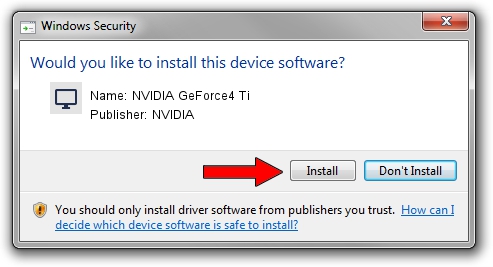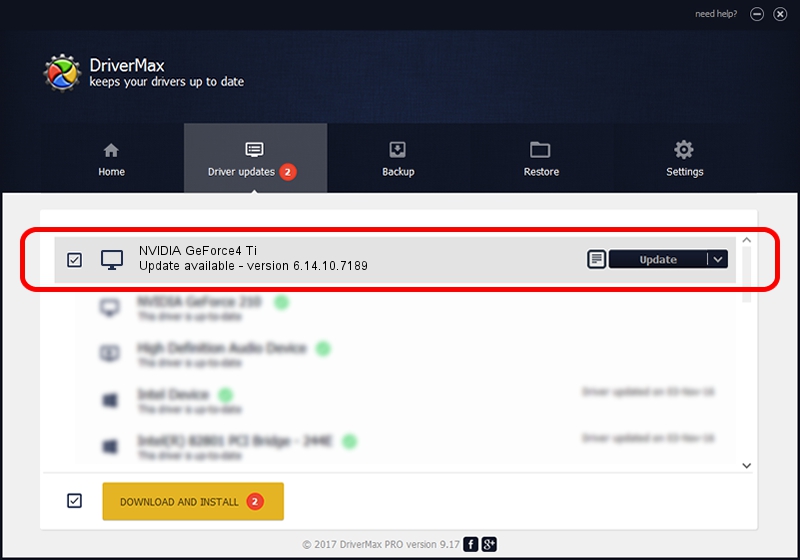Advertising seems to be blocked by your browser.
The ads help us provide this software and web site to you for free.
Please support our project by allowing our site to show ads.
Home /
Manufacturers /
NVIDIA /
NVIDIA GeForce4 Ti /
PCI/VEN_10DE&DEV_0252 /
6.14.10.7189 Jun 17, 2005
Driver for NVIDIA NVIDIA GeForce4 Ti - downloading and installing it
NVIDIA GeForce4 Ti is a Display Adapters device. This driver was developed by NVIDIA. The hardware id of this driver is PCI/VEN_10DE&DEV_0252.
1. NVIDIA NVIDIA GeForce4 Ti driver - how to install it manually
- You can download from the link below the driver installer file for the NVIDIA NVIDIA GeForce4 Ti driver. The archive contains version 6.14.10.7189 dated 2005-06-17 of the driver.
- Start the driver installer file from a user account with administrative rights. If your User Access Control Service (UAC) is running please accept of the driver and run the setup with administrative rights.
- Follow the driver installation wizard, which will guide you; it should be quite easy to follow. The driver installation wizard will analyze your computer and will install the right driver.
- When the operation finishes restart your PC in order to use the updated driver. As you can see it was quite smple to install a Windows driver!
The file size of this driver is 5475014 bytes (5.22 MB)
This driver was rated with an average of 3.2 stars by 92389 users.
This driver will work for the following versions of Windows:
- This driver works on Windows 2000 32 bits
- This driver works on Windows Server 2003 32 bits
- This driver works on Windows XP 32 bits
- This driver works on Windows Vista 32 bits
- This driver works on Windows 7 32 bits
- This driver works on Windows 8 32 bits
- This driver works on Windows 8.1 32 bits
- This driver works on Windows 10 32 bits
- This driver works on Windows 11 32 bits
2. Using DriverMax to install NVIDIA NVIDIA GeForce4 Ti driver
The most important advantage of using DriverMax is that it will setup the driver for you in the easiest possible way and it will keep each driver up to date. How can you install a driver using DriverMax? Let's take a look!
- Open DriverMax and push on the yellow button named ~SCAN FOR DRIVER UPDATES NOW~. Wait for DriverMax to scan and analyze each driver on your computer.
- Take a look at the list of driver updates. Scroll the list down until you find the NVIDIA NVIDIA GeForce4 Ti driver. Click the Update button.
- That's it, you installed your first driver!

Jun 22 2016 6:25PM / Written by Andreea Kartman for DriverMax
follow @DeeaKartman