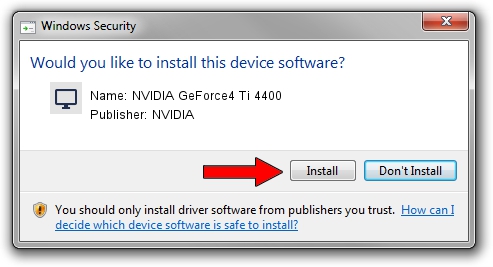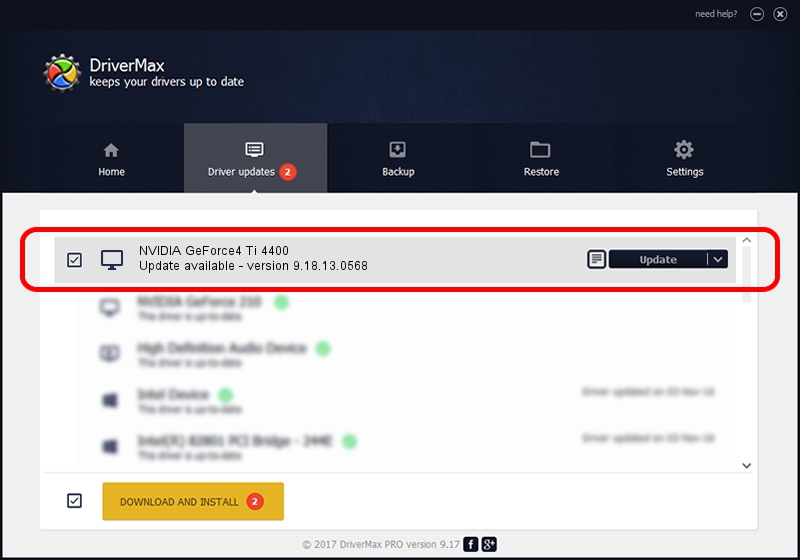Advertising seems to be blocked by your browser.
The ads help us provide this software and web site to you for free.
Please support our project by allowing our site to show ads.
Home /
Manufacturers /
NVIDIA /
NVIDIA GeForce4 Ti 4400 /
PCI/VEN_10DE&DEV_0251 /
9.18.13.0568 Aug 08, 2012
Driver for NVIDIA NVIDIA GeForce4 Ti 4400 - downloading and installing it
NVIDIA GeForce4 Ti 4400 is a Display Adapters hardware device. This Windows driver was developed by NVIDIA. The hardware id of this driver is PCI/VEN_10DE&DEV_0251; this string has to match your hardware.
1. How to manually install NVIDIA NVIDIA GeForce4 Ti 4400 driver
- You can download from the link below the driver setup file for the NVIDIA NVIDIA GeForce4 Ti 4400 driver. The archive contains version 9.18.13.0568 released on 2012-08-08 of the driver.
- Run the driver installer file from a user account with administrative rights. If your User Access Control Service (UAC) is started please accept of the driver and run the setup with administrative rights.
- Follow the driver installation wizard, which will guide you; it should be pretty easy to follow. The driver installation wizard will scan your PC and will install the right driver.
- When the operation finishes shutdown and restart your computer in order to use the updated driver. It is as simple as that to install a Windows driver!
This driver was installed by many users and received an average rating of 3.8 stars out of 16214 votes.
2. The easy way: using DriverMax to install NVIDIA NVIDIA GeForce4 Ti 4400 driver
The advantage of using DriverMax is that it will install the driver for you in the easiest possible way and it will keep each driver up to date. How easy can you install a driver with DriverMax? Let's see!
- Open DriverMax and press on the yellow button named ~SCAN FOR DRIVER UPDATES NOW~. Wait for DriverMax to analyze each driver on your PC.
- Take a look at the list of available driver updates. Scroll the list down until you locate the NVIDIA NVIDIA GeForce4 Ti 4400 driver. Click the Update button.
- Enjoy using the updated driver! :)

Jul 26 2016 5:25AM / Written by Andreea Kartman for DriverMax
follow @DeeaKartman