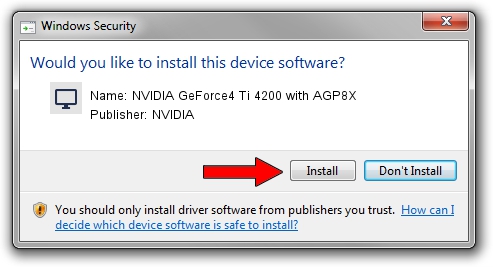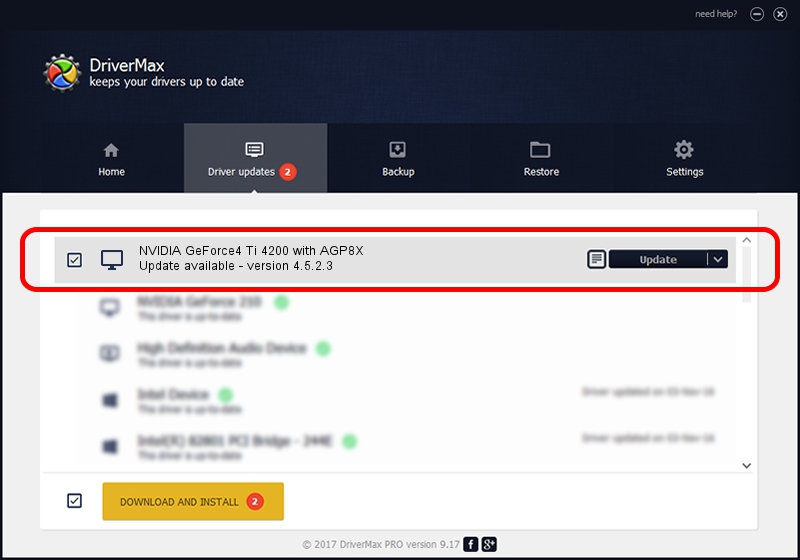Advertising seems to be blocked by your browser.
The ads help us provide this software and web site to you for free.
Please support our project by allowing our site to show ads.
Home /
Manufacturers /
NVIDIA /
NVIDIA GeForce4 Ti 4200 with AGP8X /
PCI/VEN_10DE&DEV_0281&SUBSYS_0A0810B0 /
4.5.2.3 Jul 28, 2003
Driver for NVIDIA NVIDIA GeForce4 Ti 4200 with AGP8X - downloading and installing it
NVIDIA GeForce4 Ti 4200 with AGP8X is a Display Adapters device. This Windows driver was developed by NVIDIA. The hardware id of this driver is PCI/VEN_10DE&DEV_0281&SUBSYS_0A0810B0.
1. Install NVIDIA NVIDIA GeForce4 Ti 4200 with AGP8X driver manually
- Download the driver setup file for NVIDIA NVIDIA GeForce4 Ti 4200 with AGP8X driver from the location below. This download link is for the driver version 4.5.2.3 dated 2003-07-28.
- Run the driver setup file from a Windows account with the highest privileges (rights). If your UAC (User Access Control) is enabled then you will have to confirm the installation of the driver and run the setup with administrative rights.
- Go through the driver installation wizard, which should be pretty easy to follow. The driver installation wizard will analyze your PC for compatible devices and will install the driver.
- Shutdown and restart your computer and enjoy the new driver, as you can see it was quite smple.
Size of this driver: 18619227 bytes (17.76 MB)
This driver received an average rating of 4 stars out of 39236 votes.
This driver was released for the following versions of Windows:
- This driver works on Windows 2000 32 bits
- This driver works on Windows Server 2003 32 bits
- This driver works on Windows XP 32 bits
- This driver works on Windows Vista 32 bits
- This driver works on Windows 7 32 bits
- This driver works on Windows 8 32 bits
- This driver works on Windows 8.1 32 bits
- This driver works on Windows 10 32 bits
- This driver works on Windows 11 32 bits
2. Using DriverMax to install NVIDIA NVIDIA GeForce4 Ti 4200 with AGP8X driver
The advantage of using DriverMax is that it will install the driver for you in the easiest possible way and it will keep each driver up to date, not just this one. How can you install a driver using DriverMax? Let's take a look!
- Open DriverMax and press on the yellow button named ~SCAN FOR DRIVER UPDATES NOW~. Wait for DriverMax to analyze each driver on your computer.
- Take a look at the list of detected driver updates. Scroll the list down until you find the NVIDIA NVIDIA GeForce4 Ti 4200 with AGP8X driver. Click on Update.
- Finished installing the driver!

Jul 11 2016 9:33AM / Written by Daniel Statescu for DriverMax
follow @DanielStatescu