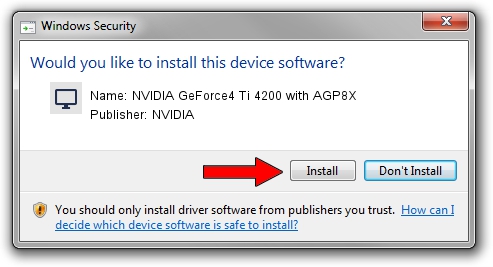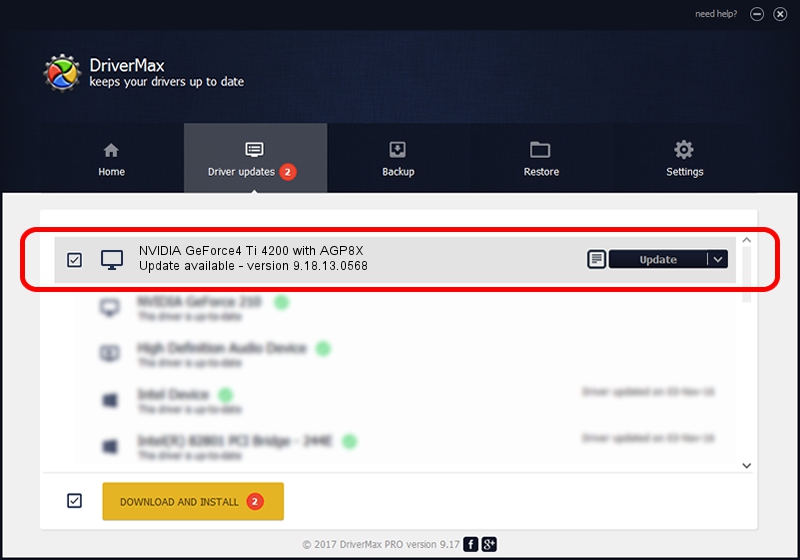Advertising seems to be blocked by your browser.
The ads help us provide this software and web site to you for free.
Please support our project by allowing our site to show ads.
Home /
Manufacturers /
NVIDIA /
NVIDIA GeForce4 Ti 4200 with AGP8X /
PCI/VEN_10DE&DEV_0281 /
9.18.13.0568 Aug 08, 2012
Driver for NVIDIA NVIDIA GeForce4 Ti 4200 with AGP8X - downloading and installing it
NVIDIA GeForce4 Ti 4200 with AGP8X is a Display Adapters device. This driver was developed by NVIDIA. In order to make sure you are downloading the exact right driver the hardware id is PCI/VEN_10DE&DEV_0281.
1. Install NVIDIA NVIDIA GeForce4 Ti 4200 with AGP8X driver manually
- You can download from the link below the driver installer file for the NVIDIA NVIDIA GeForce4 Ti 4200 with AGP8X driver. The archive contains version 9.18.13.0568 released on 2012-08-08 of the driver.
- Start the driver installer file from a user account with the highest privileges (rights). If your User Access Control Service (UAC) is running please accept of the driver and run the setup with administrative rights.
- Follow the driver setup wizard, which will guide you; it should be pretty easy to follow. The driver setup wizard will analyze your computer and will install the right driver.
- When the operation finishes restart your computer in order to use the updated driver. As you can see it was quite smple to install a Windows driver!
This driver was installed by many users and received an average rating of 3.9 stars out of 15583 votes.
2. Using DriverMax to install NVIDIA NVIDIA GeForce4 Ti 4200 with AGP8X driver
The advantage of using DriverMax is that it will setup the driver for you in the easiest possible way and it will keep each driver up to date. How easy can you install a driver using DriverMax? Let's take a look!
- Open DriverMax and push on the yellow button that says ~SCAN FOR DRIVER UPDATES NOW~. Wait for DriverMax to scan and analyze each driver on your computer.
- Take a look at the list of detected driver updates. Scroll the list down until you locate the NVIDIA NVIDIA GeForce4 Ti 4200 with AGP8X driver. Click on Update.
- Enjoy using the updated driver! :)

Jul 26 2016 5:22AM / Written by Dan Armano for DriverMax
follow @danarm