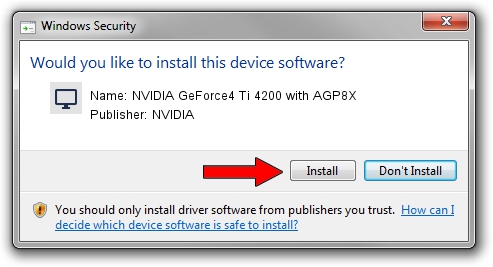Advertising seems to be blocked by your browser.
The ads help us provide this software and web site to you for free.
Please support our project by allowing our site to show ads.
Home /
Manufacturers /
NVIDIA /
NVIDIA GeForce4 Ti 4200 with AGP8X /
PCI/VEN_10DE&DEV_0281 /
8.17.11.9581 Dec 10, 2009
NVIDIA NVIDIA GeForce4 Ti 4200 with AGP8X - two ways of downloading and installing the driver
NVIDIA GeForce4 Ti 4200 with AGP8X is a Display Adapters hardware device. The developer of this driver was NVIDIA. PCI/VEN_10DE&DEV_0281 is the matching hardware id of this device.
1. Manually install NVIDIA NVIDIA GeForce4 Ti 4200 with AGP8X driver
- Download the driver setup file for NVIDIA NVIDIA GeForce4 Ti 4200 with AGP8X driver from the location below. This is the download link for the driver version 8.17.11.9581 dated 2009-12-10.
- Run the driver setup file from a Windows account with the highest privileges (rights). If your User Access Control Service (UAC) is running then you will have to accept of the driver and run the setup with administrative rights.
- Go through the driver setup wizard, which should be pretty easy to follow. The driver setup wizard will analyze your PC for compatible devices and will install the driver.
- Restart your computer and enjoy the updated driver, it is as simple as that.
This driver was rated with an average of 3 stars by 91477 users.
2. How to install NVIDIA NVIDIA GeForce4 Ti 4200 with AGP8X driver using DriverMax
The advantage of using DriverMax is that it will setup the driver for you in just a few seconds and it will keep each driver up to date. How easy can you install a driver using DriverMax? Let's take a look!
- Open DriverMax and click on the yellow button that says ~SCAN FOR DRIVER UPDATES NOW~. Wait for DriverMax to analyze each driver on your PC.
- Take a look at the list of detected driver updates. Scroll the list down until you find the NVIDIA NVIDIA GeForce4 Ti 4200 with AGP8X driver. Click the Update button.
- Enjoy using the updated driver! :)

Jul 29 2016 1:32AM / Written by Andreea Kartman for DriverMax
follow @DeeaKartman