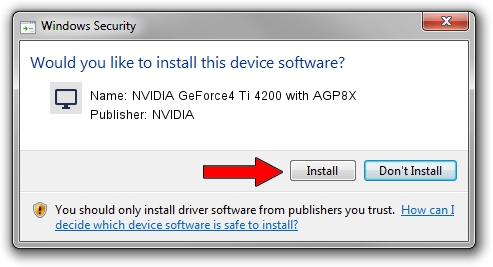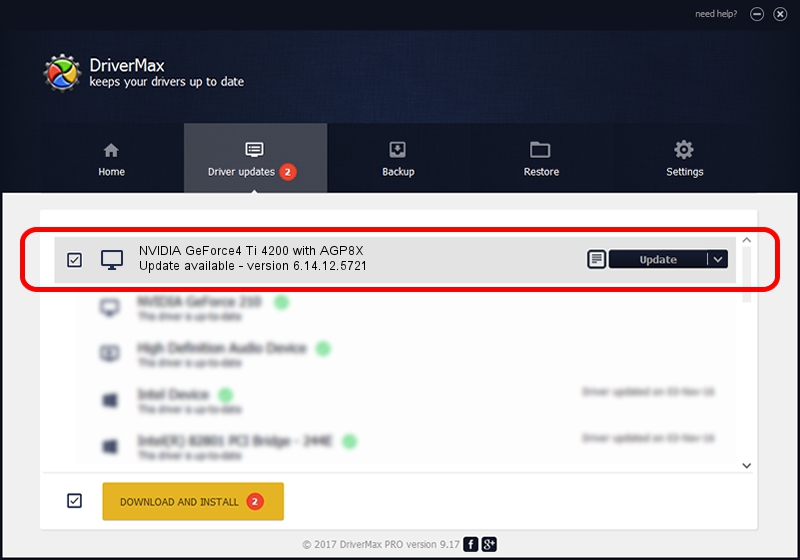Advertising seems to be blocked by your browser.
The ads help us provide this software and web site to you for free.
Please support our project by allowing our site to show ads.
Home /
Manufacturers /
NVIDIA /
NVIDIA GeForce4 Ti 4200 with AGP8X /
PCI/VEN_10DE&DEV_0281 /
6.14.12.5721 Jun 07, 2010
Download and install NVIDIA NVIDIA GeForce4 Ti 4200 with AGP8X driver
NVIDIA GeForce4 Ti 4200 with AGP8X is a Display Adapters hardware device. The developer of this driver was NVIDIA. The hardware id of this driver is PCI/VEN_10DE&DEV_0281.
1. Install NVIDIA NVIDIA GeForce4 Ti 4200 with AGP8X driver manually
- Download the driver setup file for NVIDIA NVIDIA GeForce4 Ti 4200 with AGP8X driver from the location below. This is the download link for the driver version 6.14.12.5721 released on 2010-06-07.
- Run the driver installation file from a Windows account with administrative rights. If your User Access Control Service (UAC) is enabled then you will have to accept of the driver and run the setup with administrative rights.
- Go through the driver setup wizard, which should be quite easy to follow. The driver setup wizard will scan your PC for compatible devices and will install the driver.
- Shutdown and restart your PC and enjoy the new driver, as you can see it was quite smple.
The file size of this driver is 19295543 bytes (18.40 MB)
Driver rating 3.8 stars out of 41025 votes.
This driver is compatible with the following versions of Windows:
- This driver works on Windows 2000 32 bits
- This driver works on Windows Server 2003 32 bits
- This driver works on Windows XP 32 bits
2. Using DriverMax to install NVIDIA NVIDIA GeForce4 Ti 4200 with AGP8X driver
The advantage of using DriverMax is that it will setup the driver for you in just a few seconds and it will keep each driver up to date, not just this one. How easy can you install a driver with DriverMax? Let's follow a few steps!
- Start DriverMax and push on the yellow button named ~SCAN FOR DRIVER UPDATES NOW~. Wait for DriverMax to analyze each driver on your computer.
- Take a look at the list of available driver updates. Scroll the list down until you locate the NVIDIA NVIDIA GeForce4 Ti 4200 with AGP8X driver. Click the Update button.
- That's all, the driver is now installed!

Jan 17 2024 10:07PM / Written by Daniel Statescu for DriverMax
follow @DanielStatescu